SmartTutor 360 lets you record screencasts of your computer desktop and webcam videos of yourself—at the same time or separately.
Recording a new Webcam video as Slide
To record a webcam video as a slide:
- Click Record Screen in SmartTutor start screen or if project is existed, go to File -> Record Screen
- When the recording window appears, switch to Camera button.
- A webcam will appears at right side
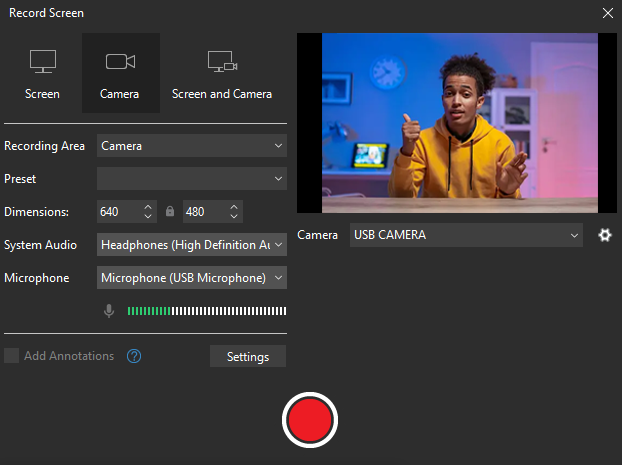
- Click Start button ( red circle button at bottom) to start record webcam video
- To end the recording and go to edit, click Stop on the control panel or F10 on the keyboard. (Note that F10 is the default hotkey, but you may change it in the settings. The hotkey to stop the recording will be shown during the countdown).
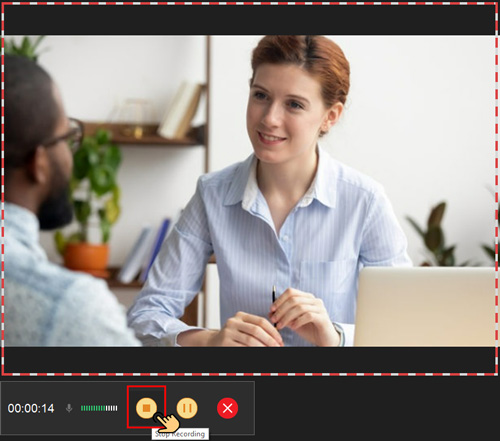
Inserting a new Webcam Video to Slide
You can recording a new webcam video and insert to current slide automatically.
- Go to Insert -> Video -> Webcam Recording
- A Webcam Recording window will appears. Use Camera and Microphone to customize devices selection.
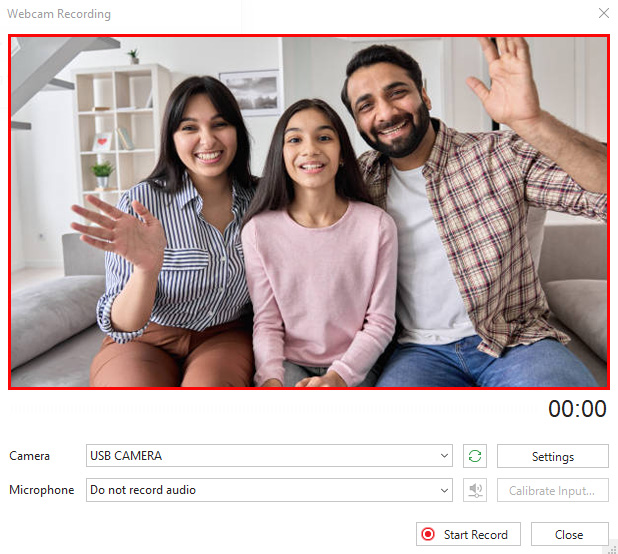
- Click Start Record button to start recording a new webcam video.
- Click Stop button to insert recorded video to current slide