Before recording voiceover narration directly in SmartTutor, you’ll want to calibrate the microphone you intend to use from inside SmartTutor.
After selecting the slide to record the narration to, go to Timeline panel, choose Record Narration ( circle red icon) drop-down to show Audio Input Devices
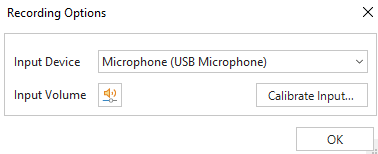
In the Input Device drop-down , select the microphone you want to use.
Click the Calibrate Input button to open the Calibrate audio input dialog box. Ensure that your microphone is on, and not muted. Then click the Auto calibrate button.
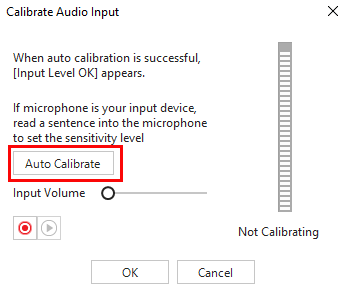
Speak into the microphone. If you can’t think of anything to say, read the text of the dialog box. The level indicator at the right may display various colors. When the text below the indicator turns green, you have calibrated your microphone.
After clicking OK, your chosen microphone is listed under the Input Device… and you are ready to record voiceover narration