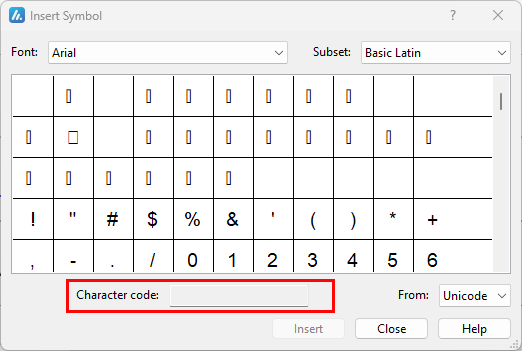You can easily insert a special character, fraction, or other symbol in your SmartTutor 360 project
The most important thing to understand when inserting symbols, fractions, special characters, or international characters is that the font you use is critical. Not all fonts have the same characters in them. For example, the Elephant font has no fraction characters in it, while Verdana does. As a result it’s important to use the right font to find the symbol or character you want.
Insert a Symbol
Symbol such as currency (¥), music (♫), or check marks (✔)
- Place your cursor in the file at the spot where you want to insert the symbol.
- Go to Insert > Symbol.
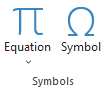
- Pick a symbol, or choose More Symbols.
- Scroll up or down to find the symbol you want to insert.Different font sets often have different symbols in them and the most commonly used symbols are in the Segoe UI Symbol font set. Use the Font selector above the symbol list to pick the font you want to browse through.
- When you find the symbol you want, double-click it. The symbol will be inserted in your file.
- Select Close.
| Tip: If you want to make your symbol larger or smaller, select it and use the Font Size setting. |
Insert a symbol using the keyboard with ASCII or Unicode character codes
You can also use the character code of the symbol as a keyboard shortcut. Symbols and special characters are either inserted using ASCII or Unicode codes. You can tell which is which when you look up the code for the character.
- Go to Insert >Symbol > More Symbols.
- Scroll up or down the list to find the symbol you want; note that you might have to change the font or the subset to locate it.
Tip: The Segoe UI Symbol font has a very large collection of Unicode symbols to choose from. - Towards the bottom right you’ll see boxes for Character code and a from:. The character code is what you’ll enter to insert this symbol from the keyboard and the from: tells you what kind of character it is. If from: says “Unicode (hex)” it’s a Unicode character. If from: says “Symbol (Decimal)” then it’s an ASCII character.