SmartTutor 360 Features
Everything you need to create interactive eLearning is easy and user-friendly
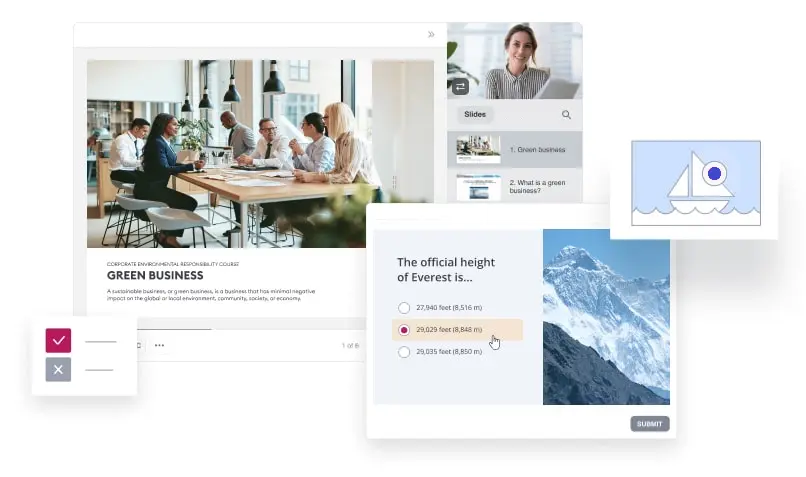
Quizzes for training and assessment
Evaluate learners’ progress and gather feedback with interactive quizzes,
drag-and-drop activities, and surveys.
14 question types
Conduct accurate knowledge assessments using different question types: from simple multiple-choice and multiple response to more advanced questions, like, fill in the blanks, sequence, drag-and-drop, and hotspot..
Interactive Objects
Refer to various multimedia elements and features that enhance learner engagement and interactivity within the course content. These can include things like Click Box, Key Stroke, Edit Box, Drop Box, and more.
Question Bank
Allows you to store a collection of questions that you can reuse across multiple quizzes or assessments within your e-learning course. Then learner can randomly select a set of questions from this bank to populate each quiz.
Import Questions from Files
Import format-compatible questions from GIFT and CSV files. It’s very useful when you need to add a large number of questions to your project at once.
Detailed feedback
Offer a consistent look and feel across feedback layers throughout your course. Design each feedback layer with text, images, videos, and more.
Testing rules
Make quizzes more challenging by customizing testing rules, applying negative marking, and limiting time and number of attempts. You can also choose to set a general passing score or grant points for each question.
Actions
The flexible actions mechanism with rich actions allow defining different learning scenarios based on viewers’ responses at each step.
Multiple Timelines
Create multiple timelines for a single slide to contain different animations of the same object. Use actions to play additional timelines to design rich interactions.
Variables
Add extra functionality with variables. Use variables to label and store information to be referenced and used throughout the project.
Video lessons and screencasts
With SmartTutor 360, you can quickly create an outstanding video tutorial with a screencast, talking-head video, annotations, hints, and more.
Screen recording
Enhance your video lesson with screencasts. You can select a recording area (for example, full screen or just the application window) and use your microphone to add a voice narration.
Title screens and annotations
Start a video course with a bright and compelling intro or add slides with highlights to any fragment of your video. You can use pre-made images or create annotations, graphs, and captions right in the video editor.
Picture-in-picture
You can record video from your screen and webcam simultaneously to provide a screencast with live video comments. Show both videos at the same time or switch between them.
Microphone & Speakers Recording
Record system audio and audio from microphone simultaneously while recording screen. Recording voice-overs and narration separately is also available.
Interactive canvas
you can work with your video on an interactive canvas. Add images, text blocks, shapes, and other video files and edit them just like in PowerPoint.
Visual annotation
During screen recording, SmartTutor 360 detects when you use hotkeys, enter text, or click, and automatically adds tooltips to the screencast. You can easily demonstrate how to use the software or explain the meaning of options and buttons.
Output
SmartTutor 360 output is versatile, allowing you to export to video, HTML5, SCORM, and more. It ensures high-quality content delivery for eLearning, presentations, and training materials.
Export to Video
Export the whole project or specific slide(s) to popular video formats, including MP4, AVI, WMV, WebM, and MKV. Balance output size and video quality with frame rate and quality options.
Export to HTML5
Export content to HTML5, which can run on any modern web browser and device, including PC, macOS, iOS, Android, and Windows Phone.
Export to SCORM and xAPI
Support SCORM and xAPI, the two most popular eLearning specifications, which are widely supported by many Learning Management Systems (LMS).