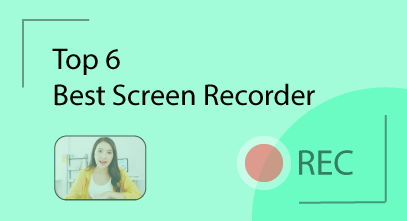How to record actions on the screen? That’s when we need a screen recording software.
There are many screen recorders on the internet, and trying to find the best one can be confused.
After thorough testing, we recommend you 6 screen recording software, which can be the best to make your work easier.
The 6 best screen recorders for different use cases:
- SmartTutor 360 for software simulations and instructional design
- OBS Studio for gamers and streamers
- Camtasia for advanced video editing
- Loom for screen capture and sharing
- Apowersoft for web-based recording
- ScreenPal for everything else
How to evaluate a good screen recorder?
During the process of evaluating screen recording applications, we realized that there are many different requirements that a software can meet in specific cases. However, to evaluate a software as good, it needs to meet the following notes:
- The ability to record your full screen, specific app, or area of your screen
- Record webcam, system audio and microphone audio
- Useful presenting tools such as mouse cursor path, annotations, or captions
- High quality screen recording, popular video codecs
- Export or share to a variety of formats (MP4, AVI…)
- An intuitive, friendly user interface
- No-watermark
- Cost savings
How did we test a screen recorder?
Our roundup of the best apps for screen recording is reviewed by people who have spent the majority of their careers using, testing, and writing about the software.
For the paid apps, we were limited to the free trials, but this didn’t limit our access to their list of features. For the free apps, we gave ourselves plenty of time to experiment with them.
Our testing encompassed fundamental aspects of each screen capture tool. We evaluated ease of setup and usage, the simplicity of the recording process, and navigation through settings.
We captured screen and webcam footage, including system sounds and microphone input. Subsequently, we delved into post-recording features, particularly editing capabilities where available.
Lastly, we scrutinized the exporting and sharing procedures, ensuring quality assessment of our final outputs.
Quick review of the top 6 best screen recording software
| Best for | Standout Features | Pricing / Free Trial | |
| SmartTutor 360 | Training Video and Software Demonstrations | Integrated instructional course designer, quizzes | $179/year free edition |
| OBS Studio, | Streaming and gaming | Powerful and highly customizable recording | Free |
| Camtasia | Advanced video editing | Powerful recording and feature-rich editing | $180/year 3-day free trial |
| Loom | Quickly recording and sharing on desktop | Super easy to use and works across devices | Free version $150/year |
| ApowerSoft | Web-based recording | No download needed | Free |
| ScreenPal | Affordable editing features | Can record and edit | $36/year |
The Best Screen Recorder for Training Videos
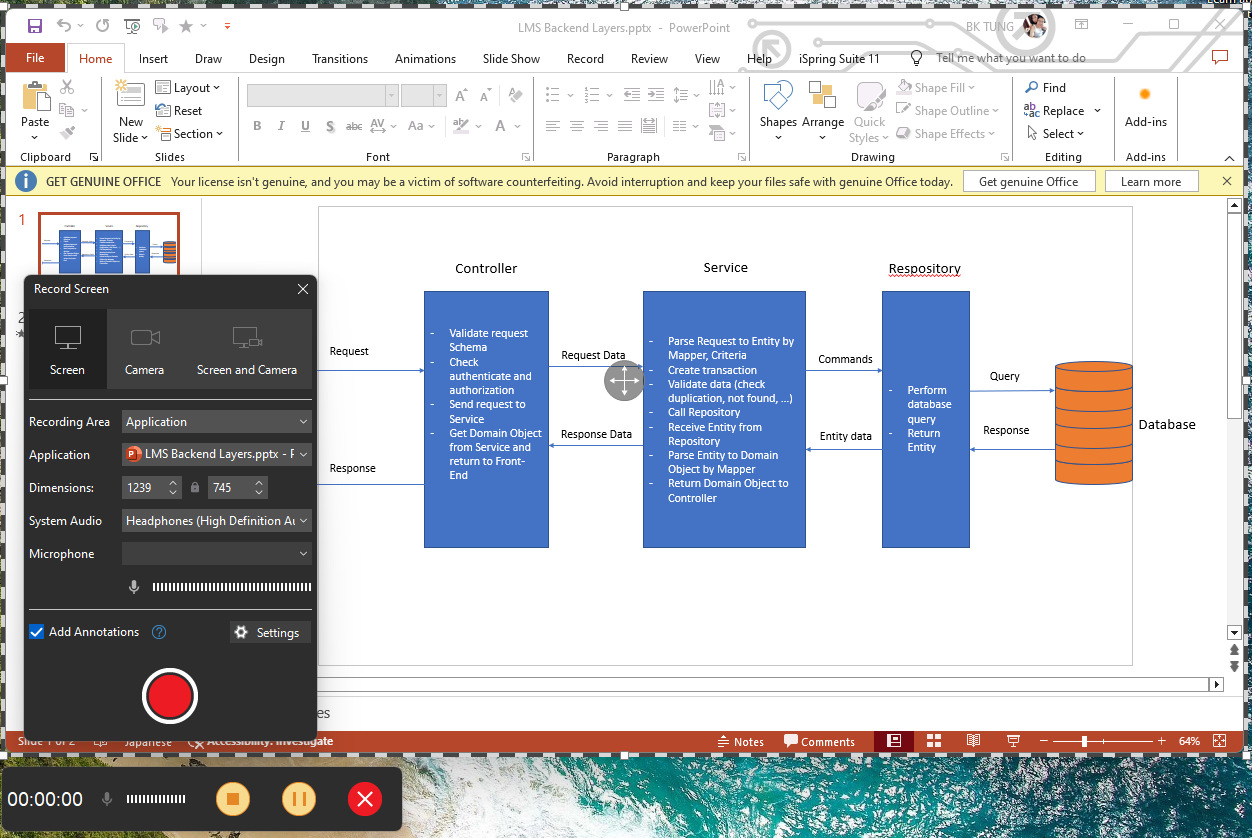
SmartTutor 360
SmartTutor 360 is a powerful eLearning authoring tool for designing courses, delivering instructional videos, and creating eLearning content . But one of the standout features of this product is screen recording and video editing.
We tried SmartTutor 360 to design lessons and create instructional videos, create product demos, and record screen operations. And our favorite thing is its simplicity.
It’s incredibly simple to use and offers a fair level of customization through the editing app and annotation features. We found it especially useful for creating video lectures without much effort.
This built-in screen capture tool is designed to make recording and editing tutorial videos simple and easy. Even if you have no video production, presentation, or filming experience, you can still create professional instructional videos with this platform.
We found the annotation and transition features to be extremely useful and naturally intuitive, really enhancing the overall quality of the recording product. In addition, you can track mouse cursor movement, spotlight, zoom and gesture effects
Pricing
- $179 / year
Best for
- Educators
- Instructional designers
The Best Screen Recorder for Streaming and Gaming
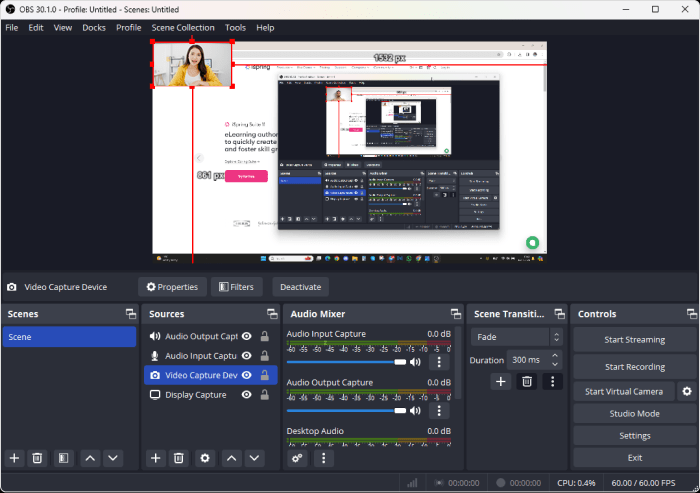
OBS Studio
OBS Studio is one of the most used video recording and streaming applications. It’s most popular with streamers(like Twitch) and YouTubers who need to record or stream their screens and webcams simultaneously.
We found OBS to be one of the most powerful screen recorders.
OBS Studio is capable of producing high-quality video with minimal effort. Once we took the time to learn the basics and get used to some of the more complicated features, OBS was a joy to use.
This is probably the main drawback of OBS Studio. Getting the most out of this software can take a lot of time, but once you do, it really stands out.
OBS is a breeze to set up, making recording or streaming on the go effortless. This is why it’s loved by streamers—it allows for real-time customization for the audience.
We tried it out and found it works great overall. But, getting the hang of all the buttons and features did take some time.
One downside is it lacks editing tools. So, you’ll need to be ready for your recording session because you can’t edit afterward.
It’s best for those who aim for a single, uninterrupted take in their recordings.
Many pros who use OBS also have separate video editing software. If you have a favorite editor already, OBS is perfect for just recording.
And the best part? It’s completely free! Despite being packed with features, OBS Studio is open-source, making it a go-to for professionals in casting and content creation.
Pricing
- Free
Best for
- Streamers and Games
- Professional video editors
The Best Screen Recorder for advanced video editing
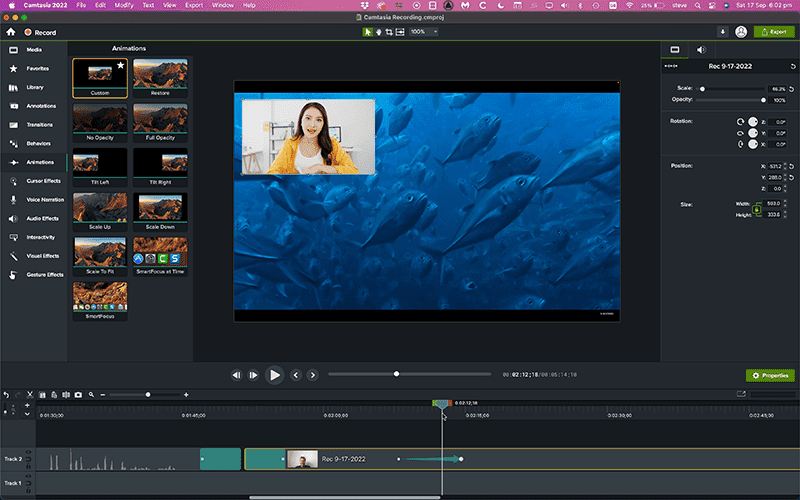
Camtasia
If you want an app that lets you record your screen and edit the recordings freely, Camtasia is the one for you.
Camtasia is widely used on both Windows and Mac, despite its price. It’s popular for good reason.
Recording with Camtasia is simple, straightforward, and effective. We tried recording the entire screen, different windows, and custom areas. We particularly liked its ease of use and top-notch cursor effects.
But where Camtasia truly shines is in its editing studio. After playing around with the recorder and reviewing footage, we spent hours exploring the many features in the video editor. It offers everything you need to create professional-quality videos.
We loved features like adding captions and text overlays with beautiful animations, as well as the extensive library of clips, images, and audio.
Despite its many features, Camtasia doesn’t feel overwhelming. It has an intuitive interface and plenty of tutorials to guide you along.
It’s not just for pros. While professionals will appreciate its creative tools, beginners won’t feel out of place. Camtasia caters to all levels of ability.
We tried the 3-day free trial, which gave us ample time to test its features. However, the full version comes with a hefty price tag of nearly $180 per year. It’s expensive for a screen recording program, but reasonable for a video editor.
Whether Camtasia is worth it depends on your needs and budget. If you’re looking for a single app to handle all your recording and editing tasks and can afford it, Camtasia won’t disappoint.
Pricing
- $180/year
Best for
- Beginners and professionals
- Video editors
The Best Screen Recorder for quickly recording and sharing on desktop
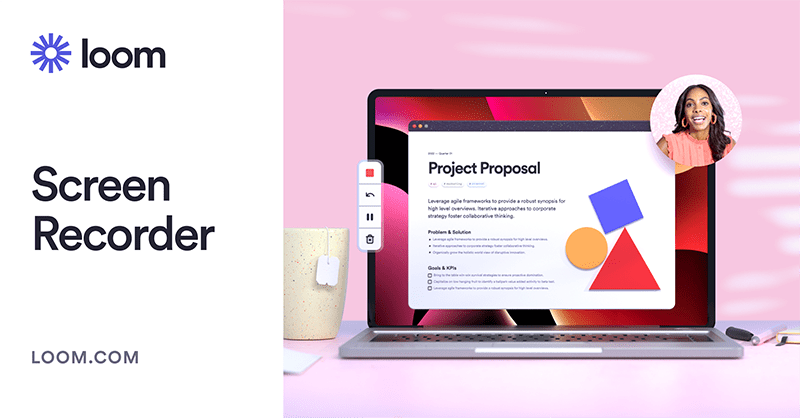
Loom
Loom is a really interesting screen recorder.
It’s more of a video communication tool, allowing you not only to record your screen but also to edit and instantly share your videos. We recommend it for creating quick explanations that require feedback.
Loom works on PC, Mac, phones, and tablets like any other screen recorder. It has a user-friendly interface with clear controls and features. You can record videos at up to 720p quality with system sounds and even add virtual backgrounds for your webcam.
But what sets Loom apart is what you can do after making your video.
While its editing capabilities are better than most free screen recorders, they’re not super advanced. Loom is meant more for sharing than creating content for publishing.
After making your video, you can simply copy the link and share it. Others can then view, react, and respond to your content. Loom integrates with platforms like Slack, making it easy to share videos with colleagues and get their feedback.
Loom is easy to use and mostly free. With the free version, you can use its main features but are limited to 25 videos per person and a total video length of 5 minutes. However, Loom is designed for shorter videos, so 5 minutes is usually enough time to explain a workflow or highlight some code.
There’s also a paid version for $12.50 per month per user, offering unlimited videos and access to Loom’s AI and transcript features. While these features sound useful, they’re not exclusive to Loom, and its AI is still developing.
Overall, Loom is a nice app for sharing videos with colleagues, but it’s not essential since any screen recording can be shared through other means.
Pricing
- Free version
- $150/year for unlimited videos and AI features
Best for
- Corporate communications using videos
The Best Web-based Screen Recorder
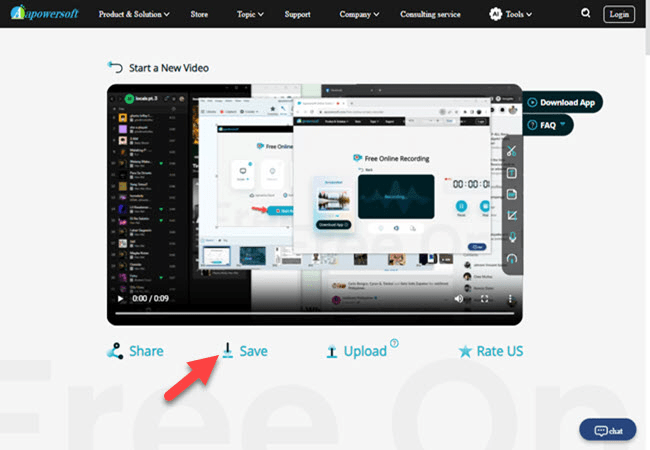
Apowersoft
Apowersoft stands out as our top choice for the best web-based screen recorder.
If you prefer not to download an app or often switch between computers, this solution is perfect for you—and it’s completely free.
Its simplicity is hard to fault. Just click “Start Recording,” choose the screen you want to record, and you’re good to go. It’s one of the quickest ways to record your screen on Windows or Mac, especially for beginners.
You can even include your webcam in the recording, along with system sounds and microphone audio.
We found it incredibly easy to use, and the recording quality was good. However, it lacks advanced features like cursor highlighting, annotations, or editing options. It’s better suited for demonstrating simple tasks or showcasing websites rather than capturing gameplay.
Although Apowersoft’s web version may not be feature-rich, you can opt to download their app for additional features like recording a custom area, offline recording, scheduling recordings, adding watermarks, and using a drawing tool.
But the real benefit of Apowersoft is its convenience—you don’t need to download anything. While it may not suit everyone’s needs, a browser-based screen recorder can be a handy tool, especially in a pinch. Its straightforward design makes it ideal for those less tech-savvy users.
Overall, Apowersoft is a reliable choice. If you’re hesitant to invest in a screen recorder, this is a great option.
Pricing
- Free
- No installation needed
Best for
- Those who use does not depend on a fixed location
- Onetime screen recorders
The Best Screen Recorder for affordable editing features
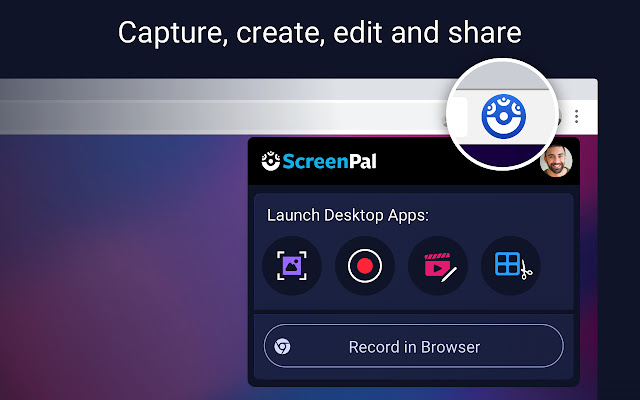
ScreenPal
If you need a screen recorder that won’t break the bank, ScreenPal (formerly known as Screencast-O-Matic) is one of the most affordable—yet feature-packed—options I tested
While many screen recorders are free, they often come with limitations, whether they’re simple apps, web-based tools, or open-source software.
If you’re after a straightforward, professional-looking screen recorder with plenty of features at an affordable price, ScreenPal is worth considering.
Setting up and using ScreenPal is a breeze. If you’ve used screen recorders before, you’ll find it familiar. It captures your screen, webcam, system audio, and microphone, delivering HD recordings in MP4 format.
What sets ScreenPal apart from free options is its extensive feature set. It offers decent editing tools, annotations, drawing tools, zooming, and custom dimensions—features you won’t find in most free screen recorders.
However, the free version of ScreenPal lacks the ability to record system sounds, which is a standard feature in many free screen recorders.
ScreenPal provides most screen recording needs at a fraction of the cost compared to its competitors.
While ScreenPal may not be the ultimate screen recorder, offering more ease of use, features, or customization, are other options really ten times better? It’s worth considering.
Pricing
- $36/year
Best for
- Anyone