SmartTutor 360 is a powerful product. It can be used to help people learn many fantastic things.
Are you interested in learning something new? Are you curious about how to open new doors and ways of thinking about your eLearning projects? Are you already somewhat comfortable with using SmartTutor 360 in general?
Then you are in the right place! This guide will help serve as a starting point for people who are new to JavaScript.
JavaScript is a programming language that is supported by SmartTutor 360 but don’t worry – No programming experience is necessary.
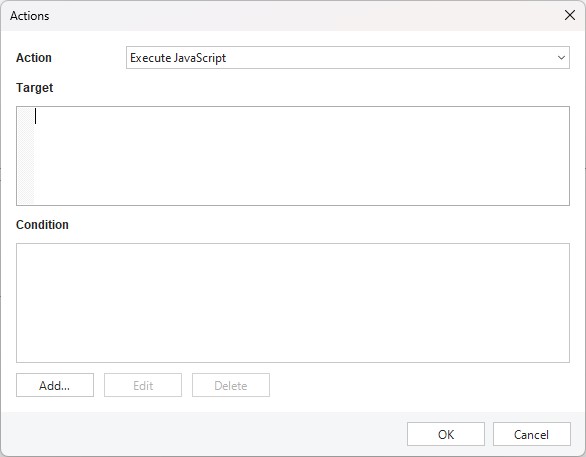
This guide is not a super detailed tutorial about everything in JavaScript. That would be way too much to cover in one go. Plus, I’m not a JavaScript expert—so, I might have a few things wrong. But hey, the examples here work, and that’s what matters! 🎉
This guide isn’t about using JavaScript to build websites with HTML and CSS either. Instead, it’s all about how to use JavaScript with SmartTutor 360. That makes it a little different. 🌟
In this guide, you’ll see cool effects and the JavaScript code behind them. My hope is that you’ll try these out in a blank SmartTutor 360 project to practice and get better at coding. 🖥️✨
Using JavaScript in SmartTutor 360 isn’t super simple, so you should already know how to use SmartTutor 360 to make projects. For example, you should be comfortable making shapes, creating buttons, and publishing content. This guide won’t teach those basics.
You don’t have to follow this guide step by step—jump around to any topic you need help with. But if it’s your first time here, starting from the beginning is a good idea. Have fun exploring! 🚀
Basic Commands
In this guide, you’ll see the commands written on buttons in orange with a black background, like the example below. You can look at these examples anytime you want while practicing on your own project.
When you write your commands, make sure to follow the rules and include all the needed details, or they won’t work.
| player.object(“myBox”).show(); |
In a very basic sense, we can break down a basic command into four main parts.
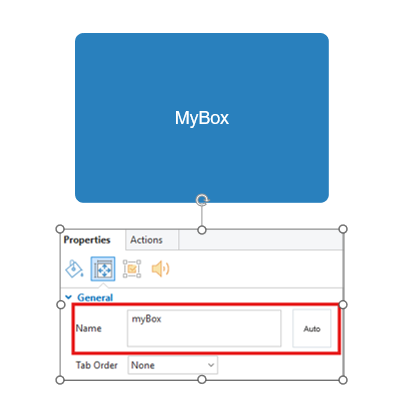
- Gaining access to stuff (player.object)
- Identifying the stuff (“myBox”)
- What you want to do to the stuff (.show())
- Closing with a semi-colon (;)
It is important to know that names are case sensitive. That means you have to make doubly sure that you don’t have any mistakes in spelling or the JavaScript will fail.