Variables collect and store data in SmartTutor 360. Variable references let you display that information anywhere in your course.
For example, let’s say you ask learners for their names at the beginning of a course. You can then use variable references to personalize content with their names throughout the rest of the course. Just add a variable reference to any text box, caption, shape, or button.
Here’s how to use variable references in SmartTutor:
- Variable references can be added to any text-based object, including text boxes, captions, shapes, and buttons. Add a new object to hold the variable reference or select an existing object.
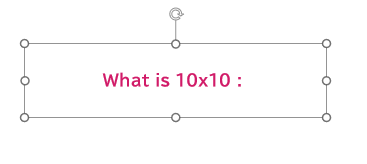
- Go to the Home tab on the ribbon and click Reference.
- The References window will appear, showing a list of variables in your project. Select the variable you want to reference and click OK.
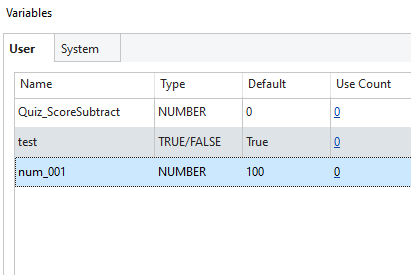
- Variable references appear as the name of the variable with a open square bracket ([) before and after it
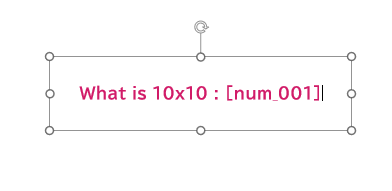
- When you’ll preview the project, the value assigned to the variable is displayed.
