It’s easy to customize the default text for buttons, messages, screen reader instructions, and other player controls.
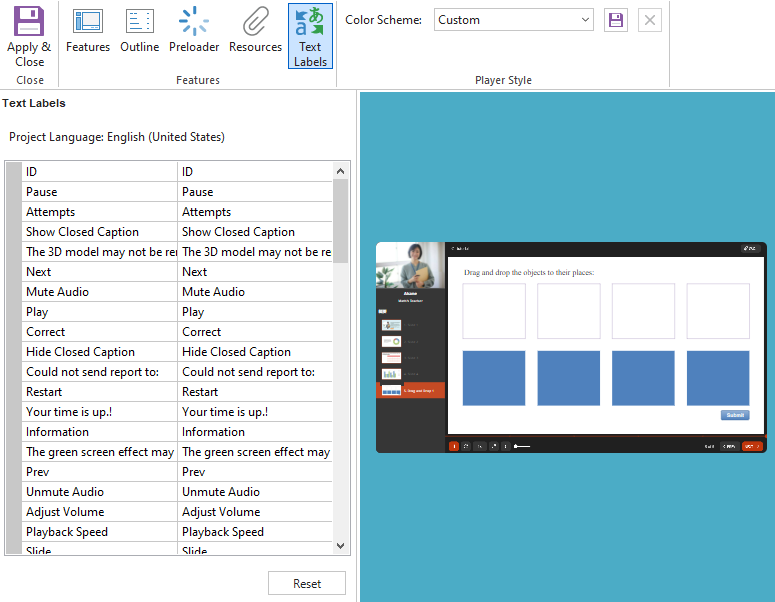
Working with Text Labels
To customize your text labels, go to the Home tab on the ribbon and click Player Editor. When the player properties appear, click Text Labels on the ribbon.
Customizing Individual Text Labels
You can customize individual text labels, change all labels to a different language, or switch to a previously-saved set of text labels that you created.
On the left side of the window, SmartTutor 360 displays a list of all the text labels you can edit. For any item that you want to change, just type your preferred text in the right column.