SmartTutor 360’s drag-and-drop question type lets you add interactivity to normal slide objects. Just identify which objects are drag items and which are drop targets.
In this tutorial, let’s learn how to work with a drop area object in SmartTutor 360.
Adding Drop Box
Go to the Insert tab on the ribbon, click Drop Box
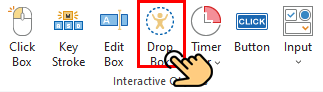
By default, a drop box object consists of five components
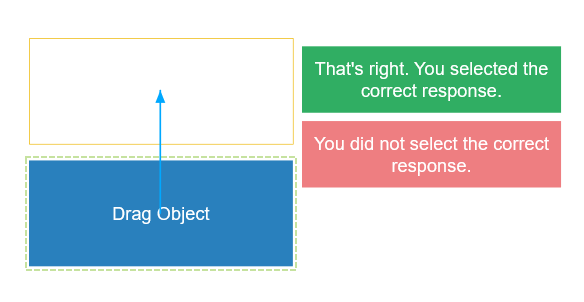
Editing Answers of Drop Box
Go to Properties Pane -> Quiz tab -> Drop Box section. Click Edit Answer button. Then, a dialog will be showed
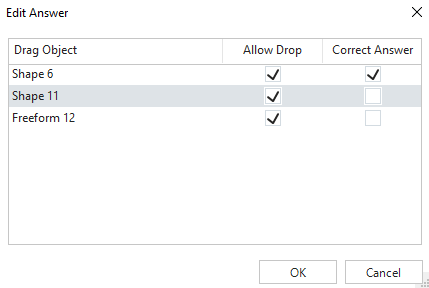
- Allow drop: Drag object can be dropped into a drop target.
- Correct Answer: drag object are correct answers. Blue Arrow will appear connect from drag object to drop target.
Mark an Object as Drag Object
You can mark an object like shapes, images, icons as Drag object.
Go to Properties pane -> Size & Properties tab -> Drag and Drop section
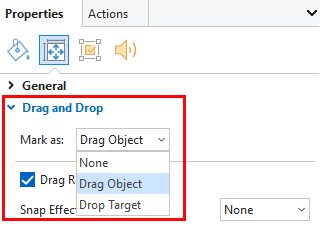
Drag Return : By default, it is selected. That means a drag object will be sent back to its original position if learners drop it outside a drop area or if learners drag a wrong drag object into a drop box.
Snap Effect:
- None: No effect happens when learners drag a drag object.
- Zoom: The drag object will be zoomed in when learners drag it.
- Highlight: The drag object will be highlighted when learners drag it.
Customizing Drop Target Options
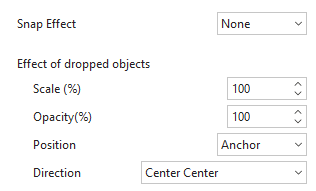
Snap Effect: Choose one effect from the Effect list:
- None: No effect happens when learners drop a drag object into a drop target.
- Zoom: The drop target will be zoomed in when learners drop a drag object into it.
- Highlight: The drop target will be highlighted when learners drop a drag object into it.
Snap Behaviors: Edit properties of drag objects after learners drop them into a drop target.
- Scale: Change the value to resize drag objects.
- Opacity: Set the opacity level from 0 to 100% for drag objects.
- Position: Define the location of drag objects with three options: Absolute (keep drag objects at the same position as where learners drop them), Anchor (snap a drag object to an anchor point of a drop target), Tile (arrange a drag object so that it lies on a drop target without covering each other).