Want to turn off all the player features and hide the player frame to give your course a chromeless look? SmartTutor 360 can help with that! Here’s how.
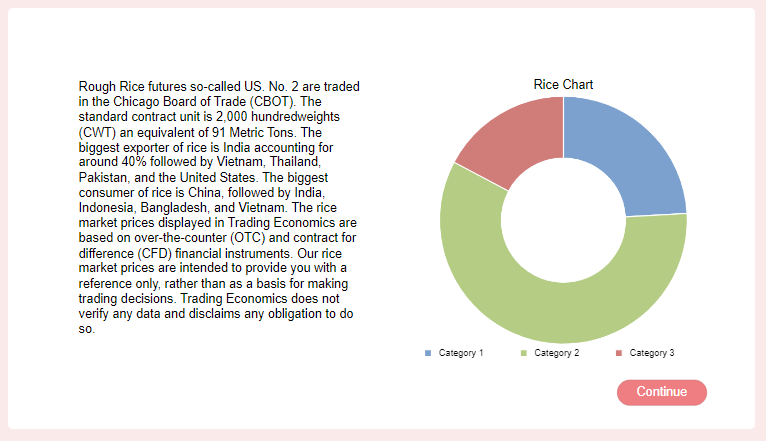
In Layout tab of Features. mark unselect following boxes:
- Top bar
- Side bar
- Bottom Bar
When you turn off the menus and controls, it overrides the previous, next, and submit buttons for each slide in your course. And since your slides won’t have any built-in navigation buttons, be sure to add your own custom navigation features, such as buttons, links, or hotspots.