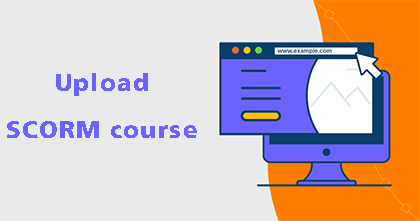If you have a website that allows you to upload several files at once through file transfer protocol, you can use it to host SCORM courses. We’re going to upload a course with the commonly used free FTP client FileZilla or Bitvise SSH Client.
This is how to upload SCORM package to a website:
Step 1 : Publish your course with SCORM format to your local drive.
Step 2 : Install and launch FileZilla.
Step 3 : Fill in the following fields:
- Host (the address of your server)
- Username
- Password
- Port (it’s usually 21 or 22)
Сlick on Quick connect.
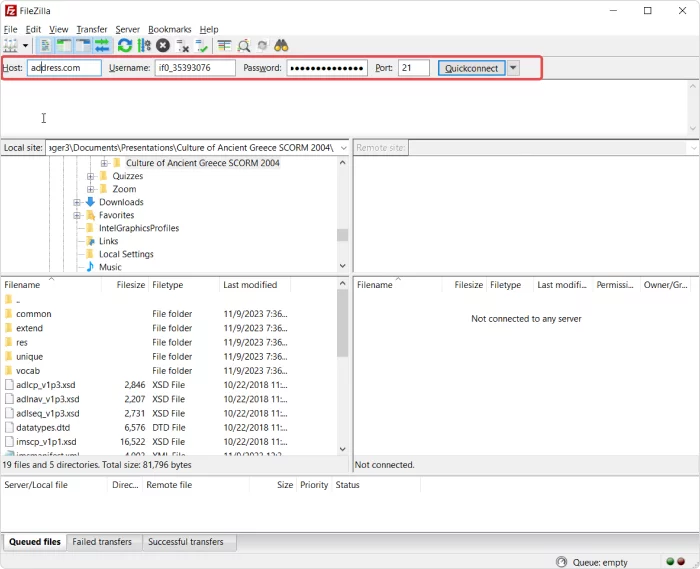
Step 4 : Upload the course to server
You’ll see your computer storage on the left and the files on your server on the right. Open the folder with the extracted course in the bottom left window and the folder, which allows public access on your server in the bottom right window.
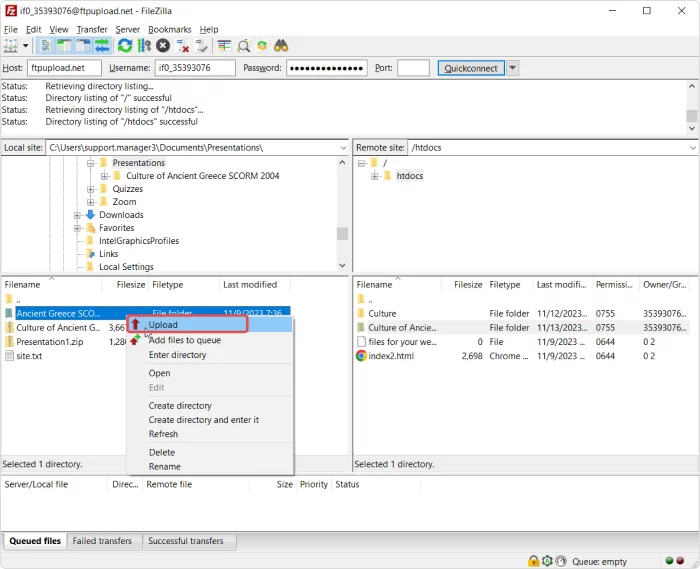
Right-click on the name of your course and select Upload.
Step 5: Copy URL to clipboard
Once the course is uploaded, open it in the bottom right window and find the HTML file that launches your course. We’re working with a course created with SmartTutor 360, so it’s the index file in the HTML5 folder. Right-click on the index file and select Copy URL(s) to clipboard.
Step 6 : Replace URL
Paste your link in Notepad to replace some of its parts, so it becomes a typical URL link. Make sure that it starts with “http://” and not “ftp://.”
Add the URL address of your website and delete the part with the name of the folder on your server. You should end up with something like this:
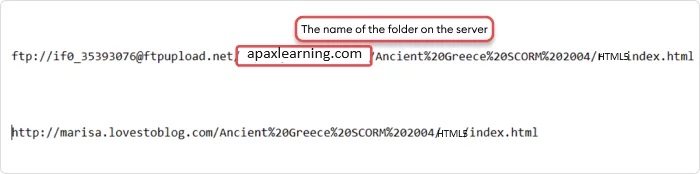
Final, Paste this link into the address bar of your browser.
By the way, iSpring Suite has a feature that allows you to upload a course directly to your server as HTML5 content.
If you are finding an eLearning authoring tool to create online SCORM courses for your training, SmartTutor 360 may be an ideal option. It helps create interactive quizzes, software simulations, gamification, and more. Furthermore, don’t forget to visit our website, tutorials and YouTube channel to learn more.