SmartTutor 360 also lets you add the newly recorded video as a new slide into your current project. To add a slide from the recording screen, do one of the following ways:
- Open the Home tab > Record Screen
- Open the Home tab > New Slide > Record Screen.

A dialog will be shown as below image:
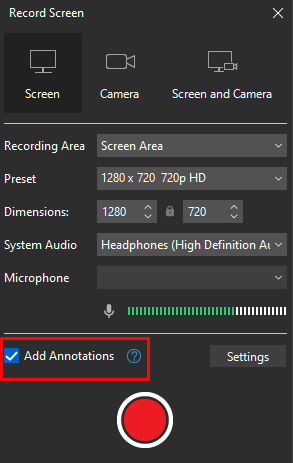
If you select Add Annotation, it allows you to capture all actions on the screen and then convert them into a slide-based project including:
- Image slides (mouse click, keystroke);
- Video slides (mouse scroll, drag-n-drop)
Otherwise, you will get a slide containing a video after recording
To stop recording, press F10 (for Windows) or ⌥⌘2 (for macOS). Alternatively, you can click the SmartTutor 360 icon in the system tray to open the Recording Toolbar dialog > Stop Recording.