Configure the playback and navigation settings of your player.
1. Go to Player Editor, choose Features on the ribbon bar. Click Playback and Navigation on the toolbar
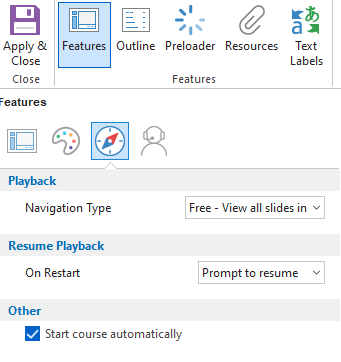
2. Customize the playback and navigation parameter
| Playback | |
|---|---|
Navigation type | Select the type of course navigation: Free: Users can view any slide of your presentation in any order. This type of navigation is selected by default Limited: Learners can advance to the next slide according to the branching settings and return to slides that have already been viewed Forward Only: Users can advance to the next slide after they viewed the current one |
| Resume playback | |
| On Restart | Set up the playback of the course when reopened. Prompt to resume: When reopening the presentation, users will be able to choose from two options: to either continue the previous session or to play the presentation from the beginning Always resume: The course is always resumed from where it had been previously interrupted Always start over: The course is always played from the beginning |
| Miscellaneous | |
| Start course automatically | Enable or disable an automatic course launch after the first slide is loaded. |