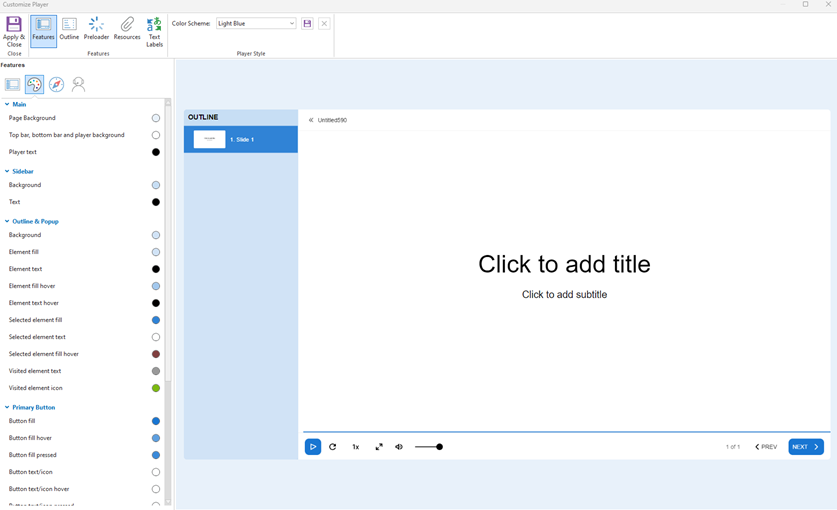Personalize the player frame around your slide content with colors that complement your course design or match your brand. And if you’re using the modern player, you can also choose a button style—icons, text, or both icons and text.
Color & Effects
You can use a preset color scheme or customize the colors as you wish.
To edit colors of player, go to Publish tab -> Choose Player Editor
A Customize Player Editor Dialog will appears. choose Color & Effects icon