The most popular quiz type for checking knowledge is a multiple-choice quiz where the learners are given answer options to choose from. However, it has a “weak spot” – there’s always a chance of guessing the right answer. If you need a 100% guarantee that your test takers have the necessary knowledge, create a fill-in-the-blank quiz. It will let your learners enter the answers on their own.
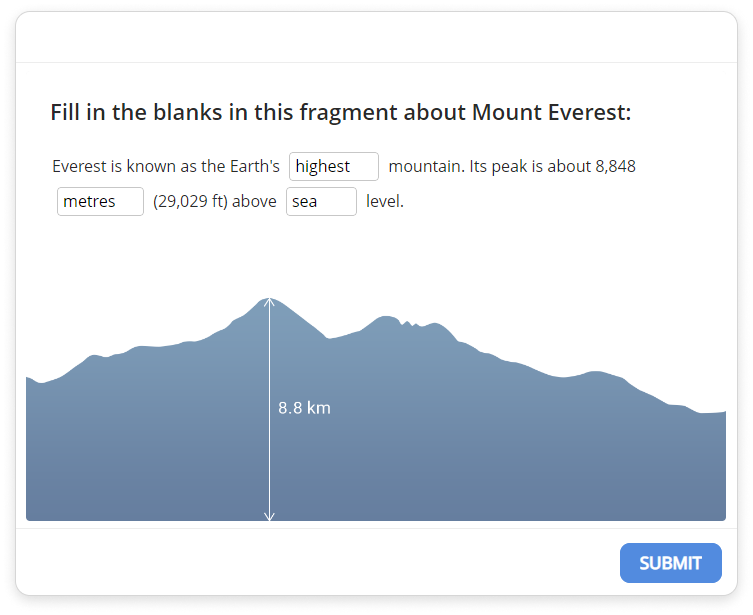
In this article, we provide you with a step-by-step guide on how to make an online fill-in-the-blank quiz with SmartTutor 360 and share some tips for writing good fill-in-the-blank questions.
Insert a Fill in Blanks Question
First, go to Quiz tab -> New Question, click Fill in Blanks
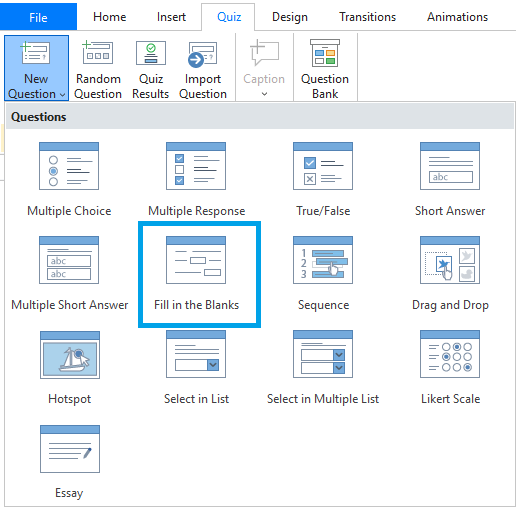
Then, you will see a new question slide inserted into your project as in the image below. As you can see, it includes three components: (1) the top text box, (2) the answer area, and (3) the Submit button.
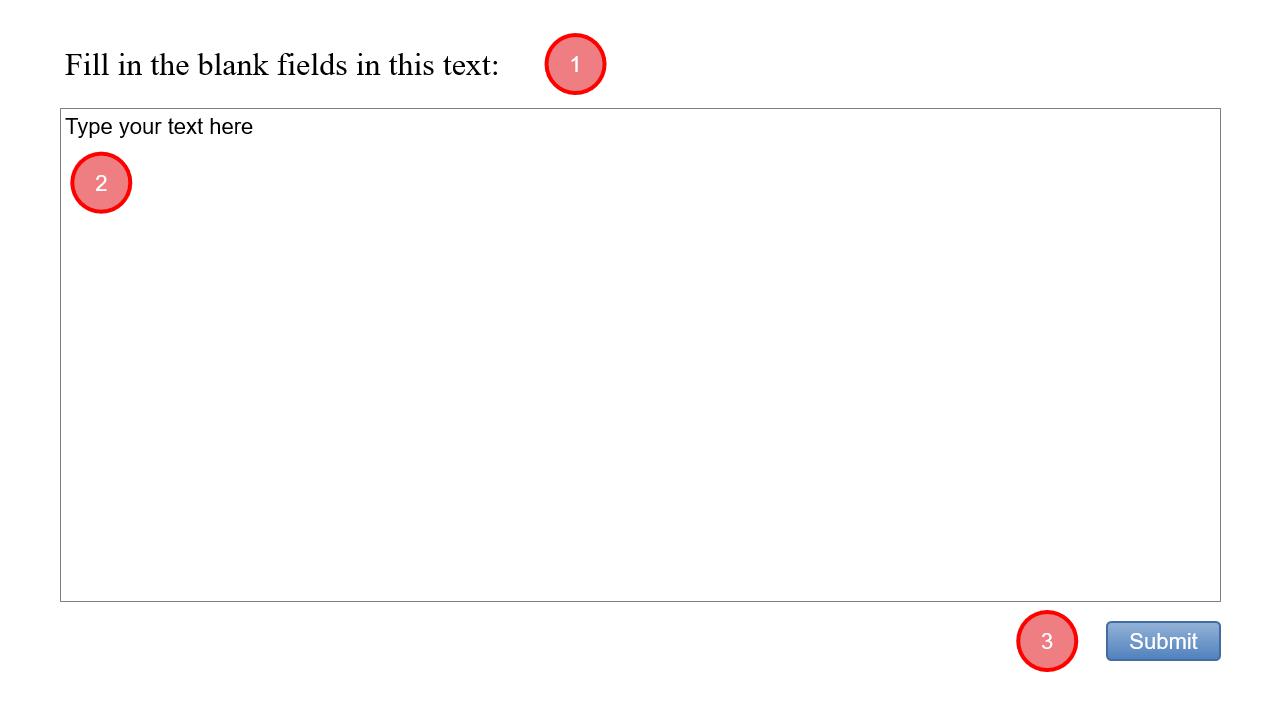
Working with the Blanks
- Insert a blank: After adding text to the answer area, click anywhere in the text where you want to add a blank, then click Insert Blank button and select New Blank.
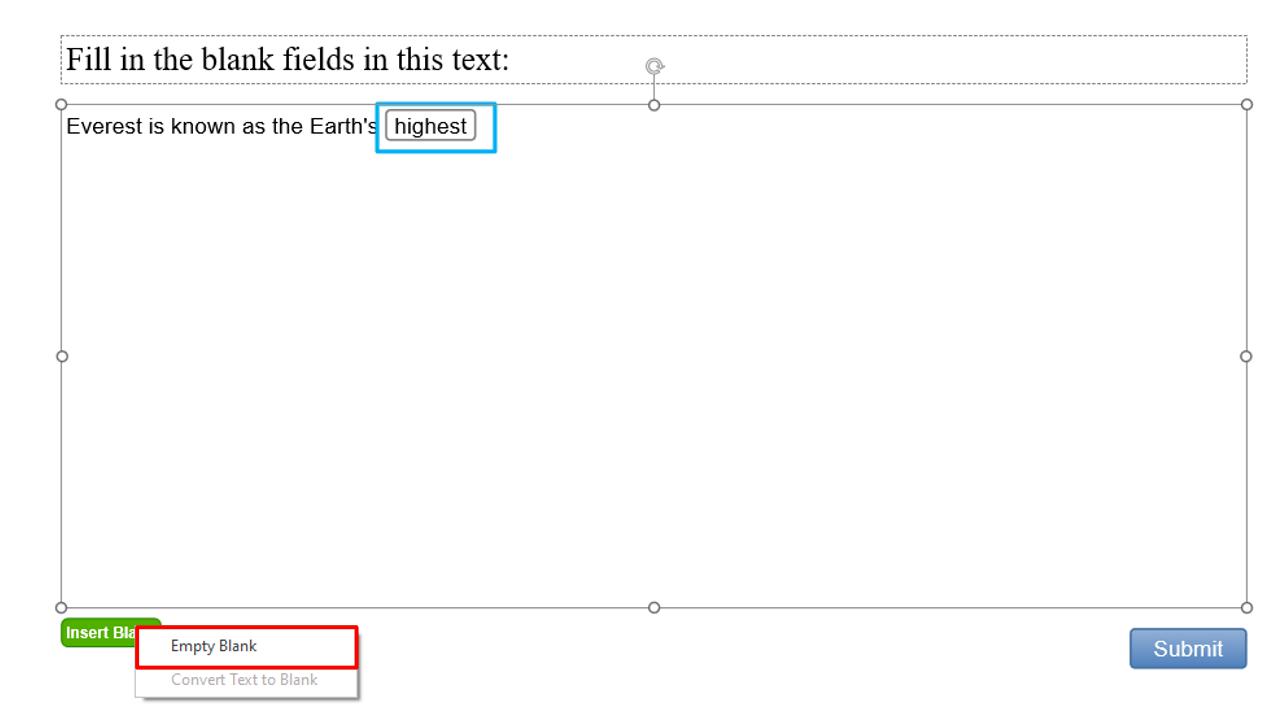
- Covert Text to blank: SmartTutor 360 also allows users to convert words or phrases in the text into blanks. To do that, select a word or a phrase, then, click the Insert Blank button and choose Convert Text to Blank. Alternatively, you can right-click it and choose Convert Text to Blank.
Setting Correct Answers
In each blank, enter the correct answer. For each blank, there are several possible correct variants. To add another correct option, to to Properties pane -> Quiz tab-> choose Blank Field section.
Click Add Answer button to add new correct answer:
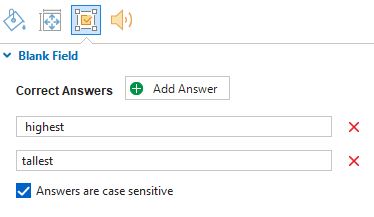
Note: You can enable or disable case sensitivity in the Blank Field section using the Answers are case sensitive checkbox.
Great! Now you have your fill-in-the-blank quiz.
Tips on How to Write “Nice” Fill-in-the-Blank Questions
- Keep the questions simple and concise
Remember that your aim is not to mislead your test takers but to ensure they can produce the desired term. So try to avoid long sentences and complex constructions. Also, don’t overload the statements with blanks – one or two blanks per sentence is enough. Otherwise, it may be difficult for learners to get a sense of the phrase.
- Choose clear-cut answers for blanks
Since the human language is complex and allows expression of the same idea with different words, there’s a chance that a learner knows the correct answer but uses words that are different from the one you established. So, it’s better to select unambiguous answers for blanks, such as names or dates. They will help you find out whether or not the learner was prepared for the test. For example:
- The Eiffel Tower was built in _______ (1889).
- _________ (Jakarta) is the capital of Indonesia.
- Provide as many alternatives for the correct answers as possible
For the options that can be written in, let’s say, two different ways (e.g., “United Kingdom” or “UK”), you can add both answers. If it is not a quiz on English grammar, it also makes sense to add the same words in lowercase.
Armed with this knowledge and equipped with SmartTutor 360, you can begin creating effective fill-in-the-blank quizzes right away. Start your SmartTutor 360 today.