With the LMS option, you can create a package for uploading to any learning management system. To create a package to upload to an LMS, select the standard that your LMS supports: SCORM 1.2, SCORM 2004, and Experience API (Tin Can), and publish the course.
Publishing a Course
|
SCORM Cloud allows you to check how your SCORM, AICC, xAPI, or cmi5 courses will function in LMSs and what results they will return. If the content size is not larger than 100 MB and the number of registered learners doesn’t exceed 10, the SCORM Cloud service will be free. |
- Go to Publish tab on the ribbon, click LMS to publish LMS
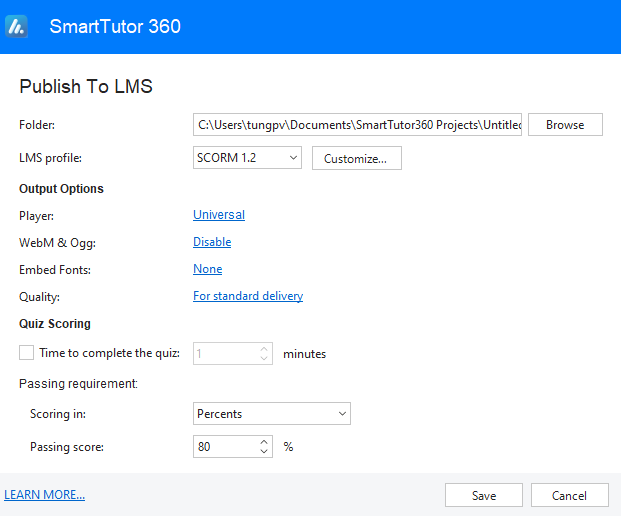
- In the LMS profile field, select the standard that your LMS supports:
- SCORM 1.2
- SCORM 2004
- Experience API (aka Tin Can or xAPI)
- Click on the Customize button on the right to change the settings for each standard.
- Then, set up output options:
- Customize player editor
- WebM & Ogg: Allow viewing the HTML5 content on browsers that don’t support MP4 and MP3 but support WebM and Ogg.
- Embed Fonts: Embed fonts that are used in content into output using CSS3 Web font specification. This makes the content look consistent between platforms and devices.
- Quality : Specify quality video and audio for videos in the output if any. The higher the value, the higher the video quality, and the larger output file size.
- Quiz Scoring
- Total time to complete quiz: Set the total max time of the test. This value is the objects’ life cycles plus the time for students to answer. It also includes the pausing time of the presentation to wait for user answers. Set the value to 0 to disable this feature.
- Passing requirement: Determine the overall pass/fail result of students when they take a test. See Set Pass/Fail Conditions for a Test for more information.
See also
How to upload a SCORM package to a website