When you publish a quiz, it will be wrapped up in a player that you can easily customize. The player consists of everything outside the slide, including the navigation buttons, like START QUIZ and SUBMIT, and the top panel information.
You get to choose which navigation features are added to your player, and you can customize the colors, fonts, and text labels. You can even turn off the player for a chromeless design when you want to use your own navigation buttons.
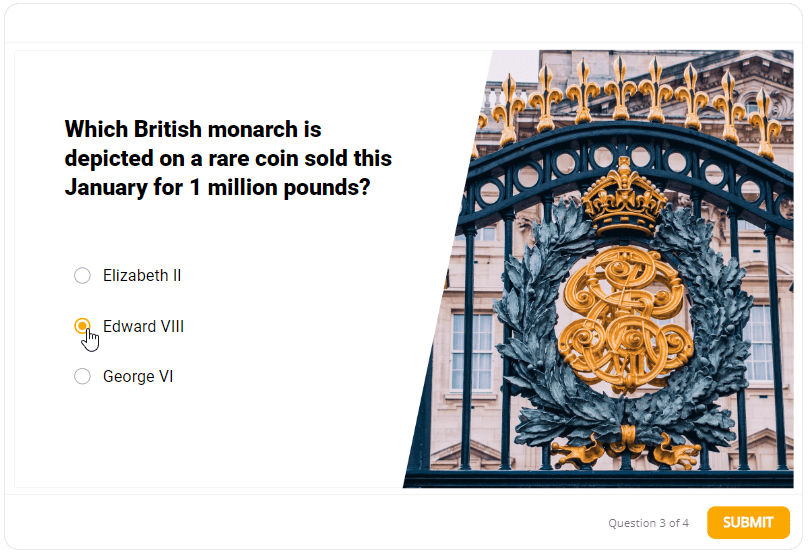
You can configure the player prior to publishing your quiz. To customize the player, use any of the following methods:
- Go to Home tab on the ribbon, click Player Editor button.
- Go to Publish tab on the ribbon, click Player Editor button
- In HTML5 or LMS export settings, in Output Options, choose Player
The player allows you to customize:
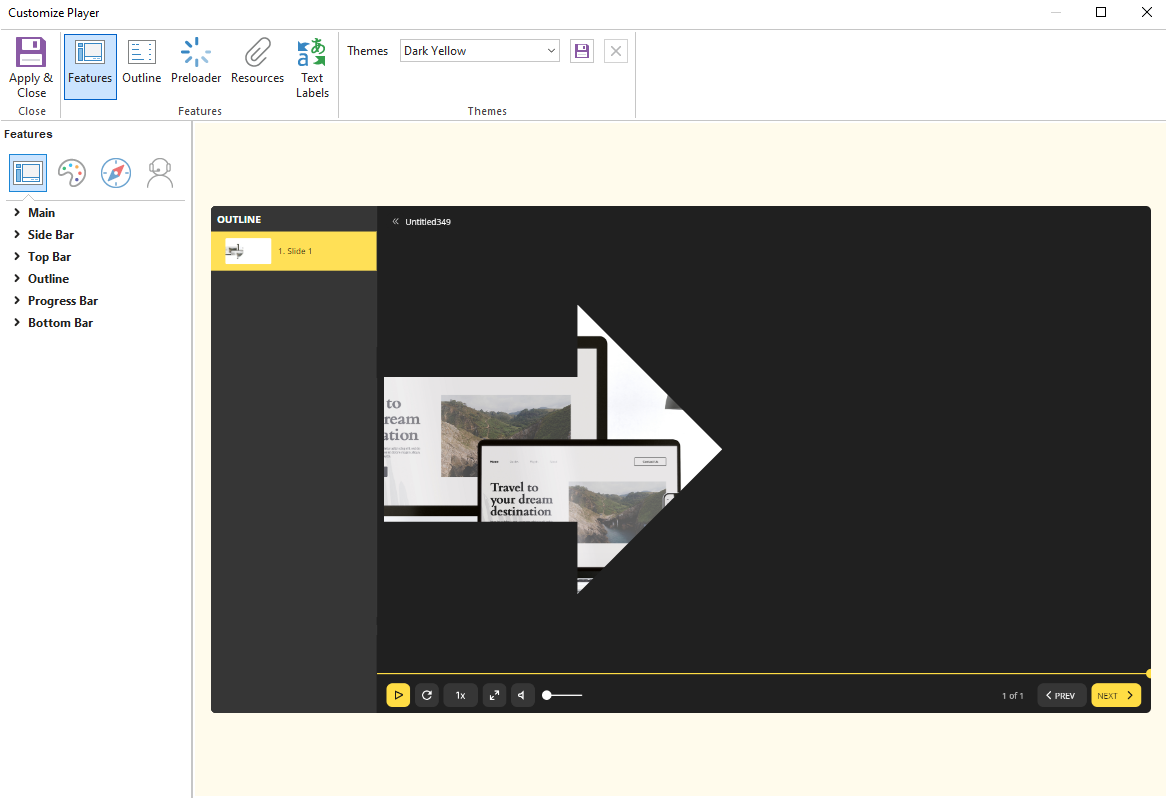
All changes are applied in real time, and the result can be seen on the right. There you will see the quiz exactly the way it appears to users.
| Note : In preview mode, Video, Audio and 3D model may not be available |