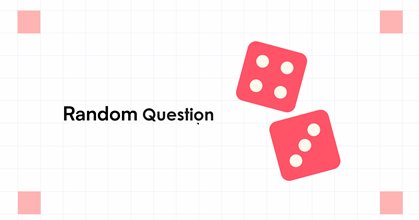How can a random quiz which have questions displayed randomly to each learner?
We have tested many authoring tools but very few of them can do that. Among them, SmartTutor 360 is the authoring tool that we appreciate the most. You can also create fixed questions and random questions in the same quiz. Here are the steps you can follow to randomize questions in a bank:
Create a Question Bank
Your first step is to create the question bank. To do so, you’ll head to the quiz tab on the SmartTutor 360 ribbon. There you’ll notice the Question Banks button in Manager group.
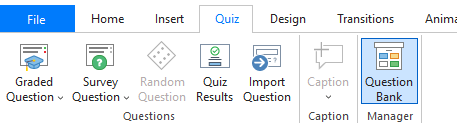
Click Question Bank button, a Question Bank tab and Question bank slides will appears
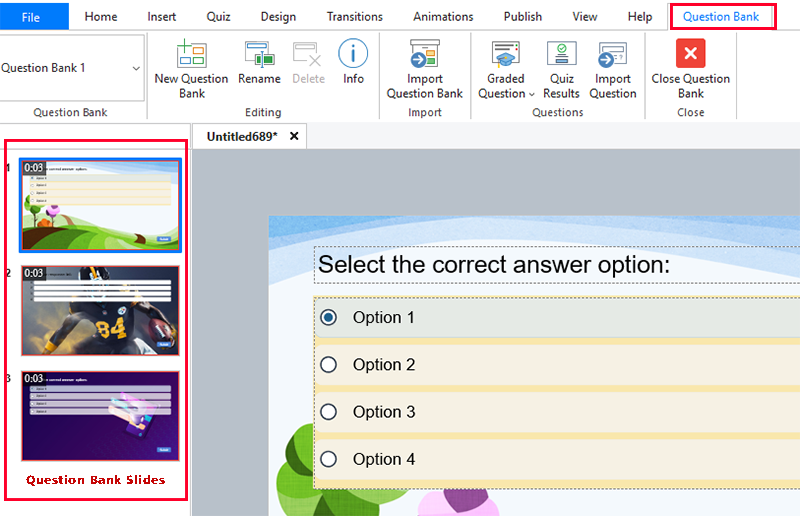
To create a new Question Bank, click New Question Bank . Name your bank and click OK. Additionally, you can also import question banks from other Smartutor360 projects.
Manage Questions in Question Bank
Insert questions to Bank
There are 2 ways to add questions to the bank.
- To add a new question, Go to Question Bank tab on the ribbon, choose Graded Question or Survey. Select the question you want to add
- If the question already exists in the slide pane, right click and select “Insert to question bank”
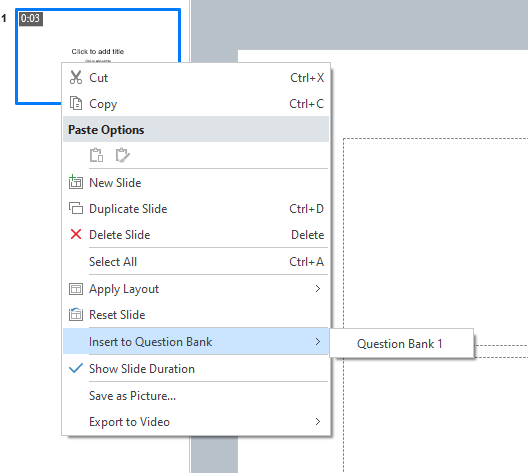
Move a question from a Bank to another
The app allows you to move any slide in a question bank to another bank or the current project as well.
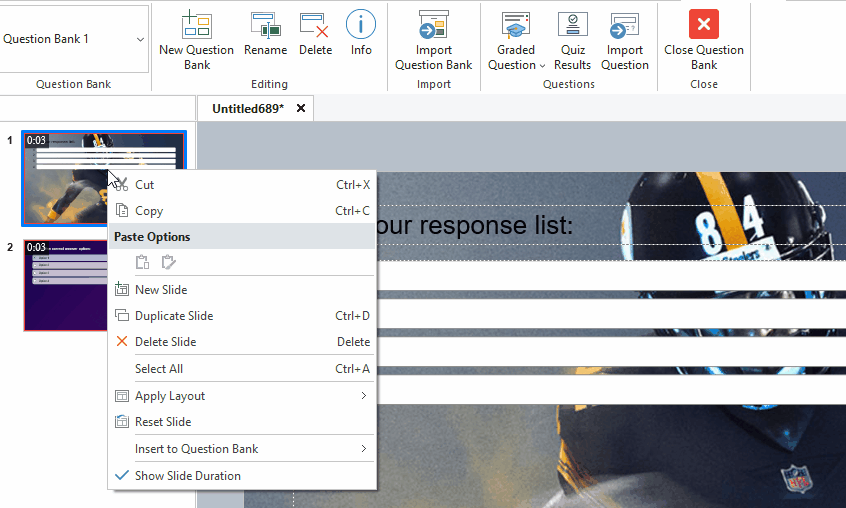
Import Question Banks from SmartTutor 360 Project
You can reuse question banks from banks of other project by import them to current project.
Go to question bank tab on the ribbon. Click Import Question Bank and select an existed (.tutor) project.
A dialog will appear and you can choose slides to import to current question bank