SCORM Cloud is a widely recognized cloud-based platform popular among course creators and developers specializing in SCORM. While primarily utilized for SCORM testing, it offers various impressive functionalities that will be detailed in this piece. Users can leverage the platform for SCORM hosting, enabling them to upload, view, share courses, and generate reports. Additionally, SCORM Cloud is compatible with multiple standards including SCORM 1.2, SCORM 2004, AICC, xAPI, and cmi5.
Pricing: Starts at $0 for the Trial account
Add content on SCORM Cloud
SCORM Cloud offers a free plan, allowing you to set up a SCORM Cloud account and begin hosting your content without any fees.
Step 1 : Click on Add Content and select Import a SCORM, ACCI, xAPI, or cmi5 package.
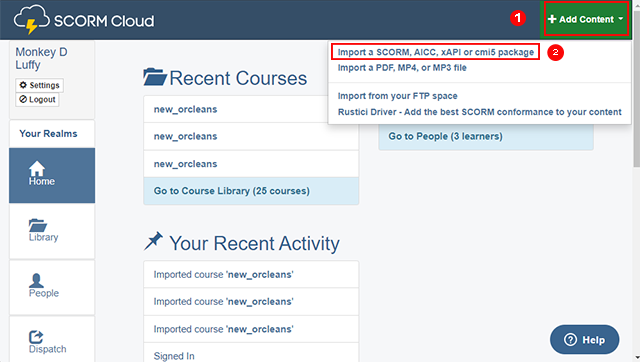
Step 2 : Click on Browse or Choose file to select your course on your local computer, and then click on Import Course.
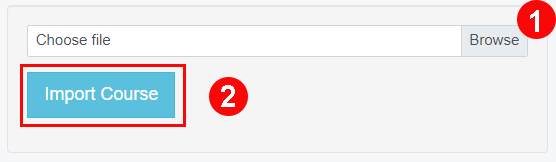
Step 3 : Once the course is uploaded, you can click on Launch to start. Your course will open in a new window.
Play the course and track the learning process of the course
Step 4 : To share your course with someone, you need to click on the Share button and select Invite.
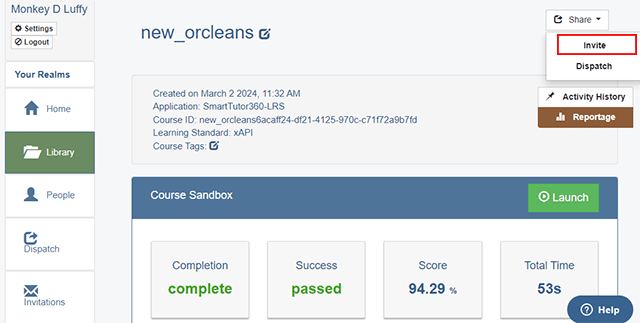
Step 5 : Select the Public Invitation or Private Invitation option in the Invitation type field.
- Public Invitation : a sharing link will be created.
- Private Invitation : an invitation will be emailed to a user.
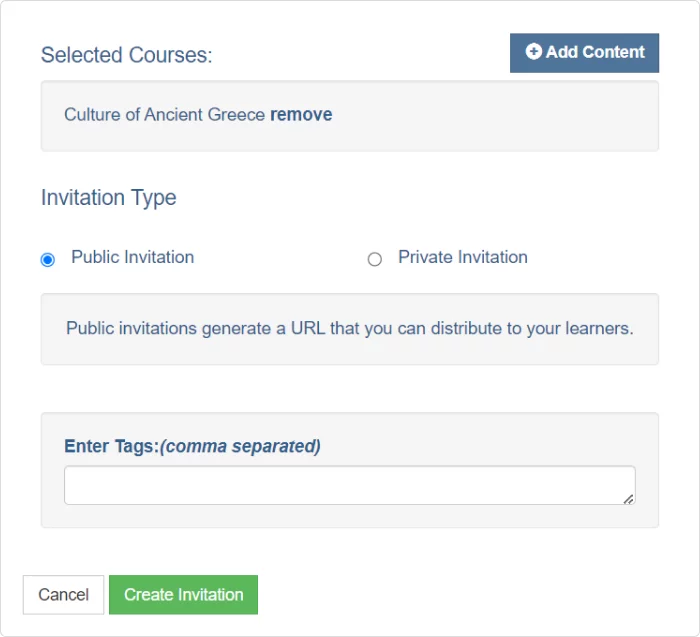
Then, click on Create Invitation.
Step 6 : Selected the Public Invitation option and sent a link to another user.
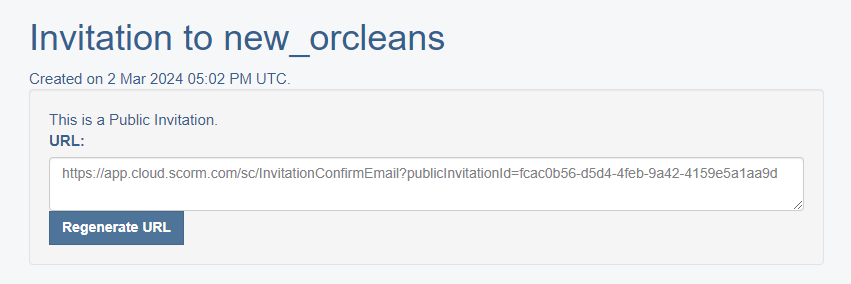
After they follow the link in their browser, they’ll see the registration window where they need to log in to view your course.
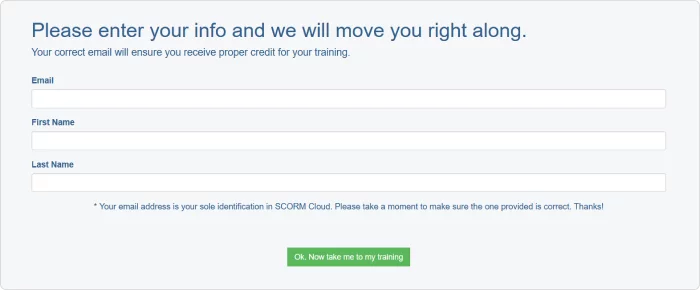
Step 7 : You can see the user’s course completion results in the Registration for this Course field. Click on details to see the detailed report.
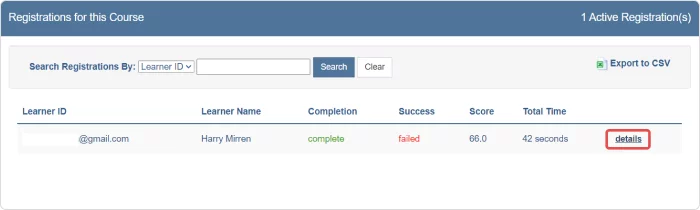
| Please note that the free plan includes only 10 active registrations. |
Dispatch a SCORM package on SCORM Cloud
SCORM Cloud enables users to host courses and subsequently oversee them on different LMS platforms through the creation of dispatches. This functionality proves beneficial for distributing, modifying, or deactivating courses across various learning management systems, while also centralizing information regarding course utilization.
This is how to create a dispatch:
Step 1 : Click on Share and select Dispatch.
Step 2 : Create Dispatches
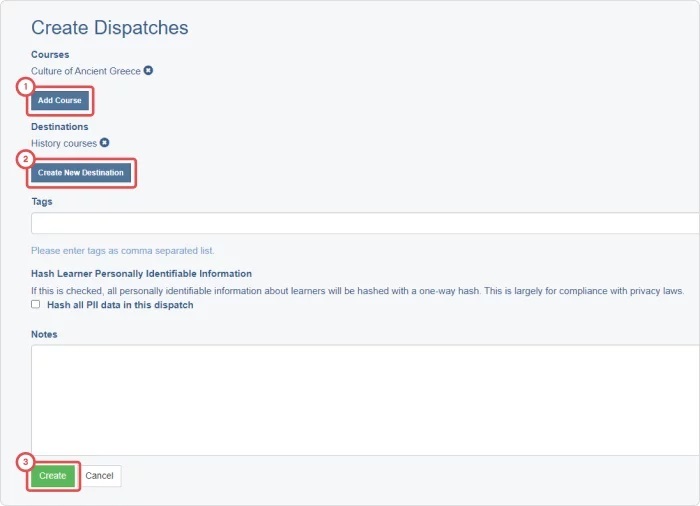
- Click on Add Course and select your course in the list,
- Then click on Create New Destination to create a destination folder.
- Click on Create.
Step 3 : Under the Dispatch tab, choose one of three ways to share your course, depending on your LMS settings.
- Click on the BLTI button if your LMS is LTI supported
- Click on the Publish button if it’s PENS supported.
- If your LMS supports SCORM 1.2, Click on the Download button to download a proxy file, which you can import directly to your LMS.
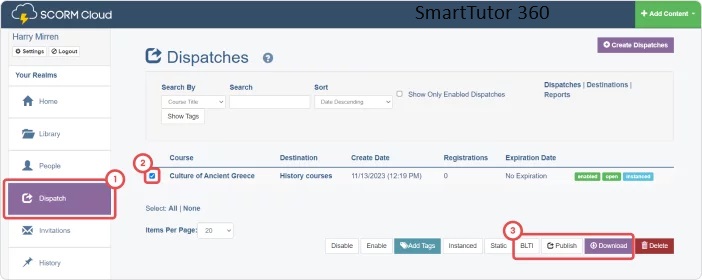
If you are finding an eLearning authoring tool to create online SCORM courses for your training, SmartTutor 360 may be an ideal option. It helps create interactive quizzes, software simulations, gamification, and more. Furthermore, don’t forget to visit our website, tutorials and YouTube channel to learn more.