Randomizing slides can be beneficial in scenarios such as assessments or quizzes. For example, if a course includes quizzes with questions corresponding to specific slides, randomizing the order of these questions ensures that each learner gets a unique set of questions in a different order. This helps to minimize the potential for cheating and encourages learners to engage with the content rather than memorizing the sequence.

Insert a Random Question/Slide
Go to Quiz tab, click Random Question
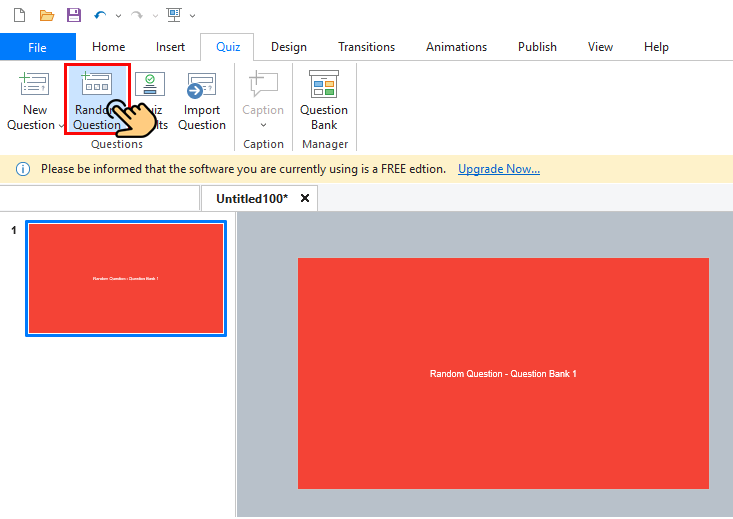
Randomly Selected from Question Bank
Each random slide will display a randomly selected slide from the slides in a question bank. So we need to assign question slide to a specific question bank.
By default, random slide will randomly selected from Question Bank 1
To Change, selected this slide, go to Properties pane -> Quiz tab -> Question Bank section, click Randomly selected from drop-down, select the previously created question bank
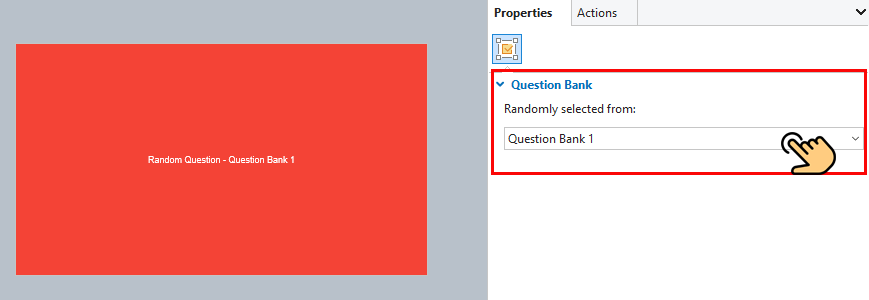
Note: To distinguish random slides in question banks, we use different background colors to differentiate between them.