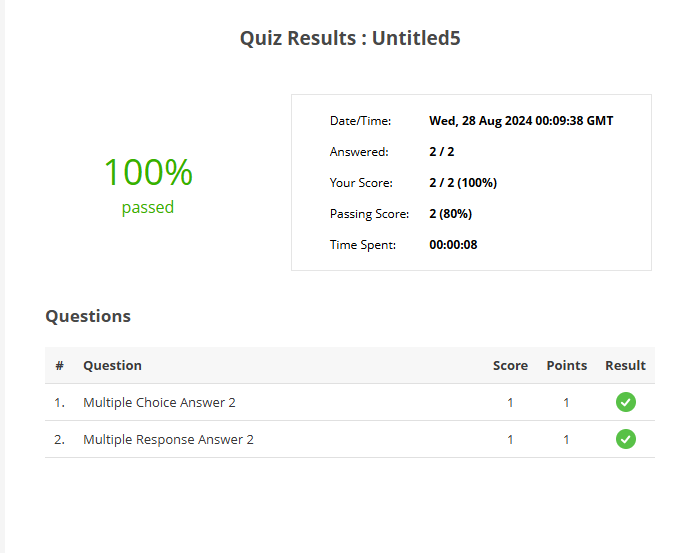Quiz Results slide in SmartTutor 360 is a summary slide of the learner’s performance in a course. It reports stuff like quiz scores, passing scores, or pass/fail results. You can let learners know their own results by adding a Result Results slide at the end of the course.
Inserting Quiz Results
To add Quiz Results, you can do it in 2 ways:
- In the Home or Insert tab > click the drop-down arrow on the New Slide button > Quiz Results
- In the Quiz tab > Quiz Results.
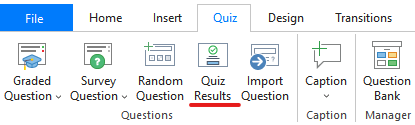
Then, you will see a Quiz Results inserted into your project like this:
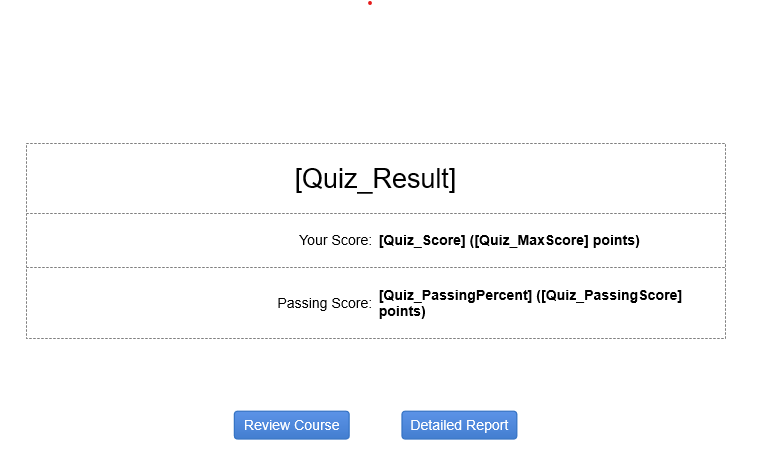
Customizing Quiz Results
You can keep or customize the default Quiz Results the way you want to show it.
Select Quiz Result Layout, go to Properties tab -> Quiz Options
In Results Options, select an option to show/hide quiz results parameters
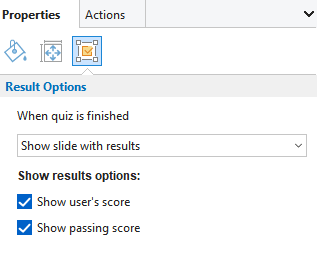
| Show slide with results | Show results, recommended for graded question type |
| Show slide without results | Show thank you, recommended for survey question type |
| Show user’s score | Show user score |
| Show passing score | Show passing score with percent |
Detailed Report
If you want to view detail, click Detailed Report