A drop-down question allows users to select from a drop-down list of suggested answers. This is the reason why in SmartTutor we call it ‘Select from List’ for your convenience. A drop-down list is basically the key difference between a drop-down quiz and a multiple-choice quiz; it is an instrument to make tests more entertaining and concise. Implementing drop-down questions can be helpful mainly for optimizing your material and saving screen space to use it more effectively.
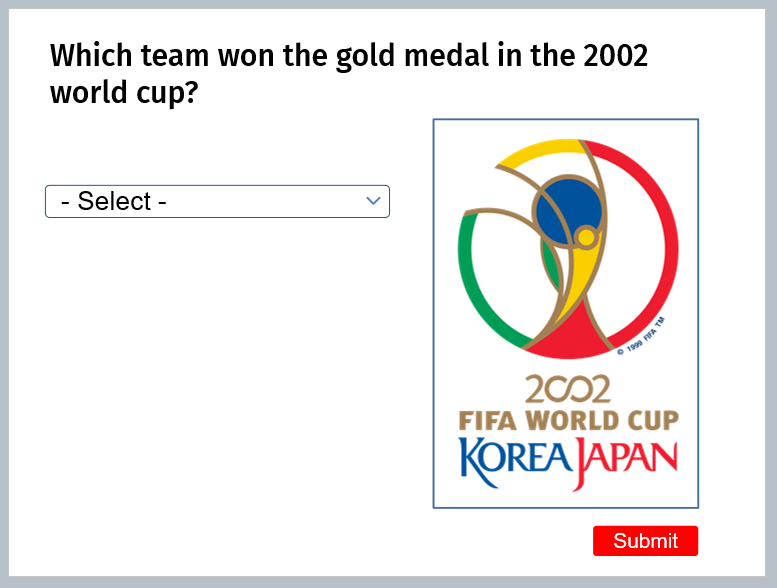
Insert a Select from List Question
To insert a new question, do either of the following:
- Go to Quiz tab -> New Question, choose Select from List
- Go to Home/Insert tab -> New Slide, click choose Select from List question placeholder to insert a new question
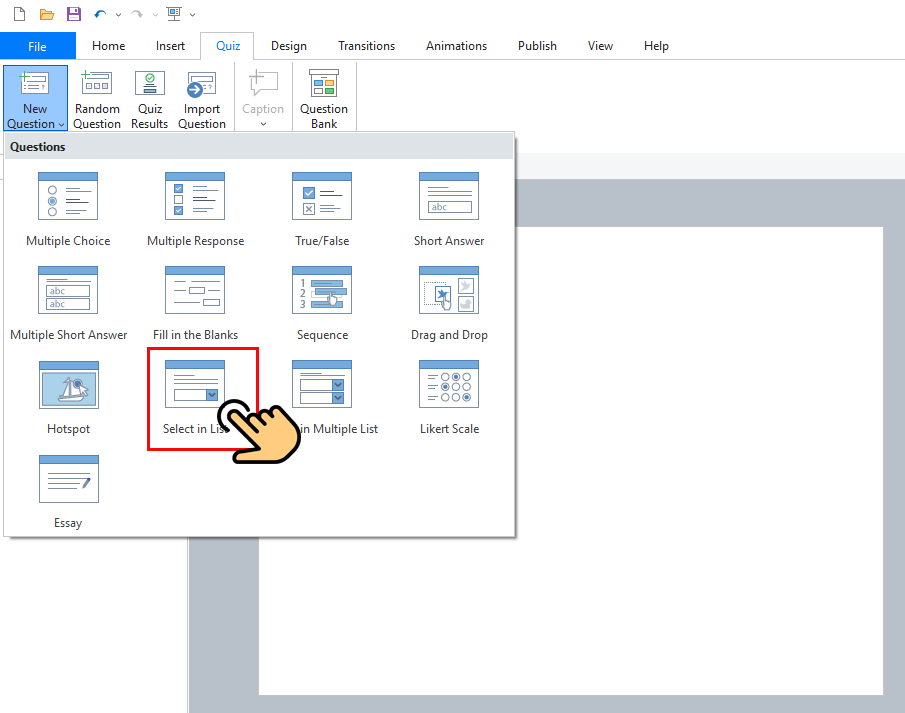
Adding answer option for Select from List question
To add answer option, click on the dropdown in canvas, then navigate to Properties pane -> Quiz tab -> Dropdown section
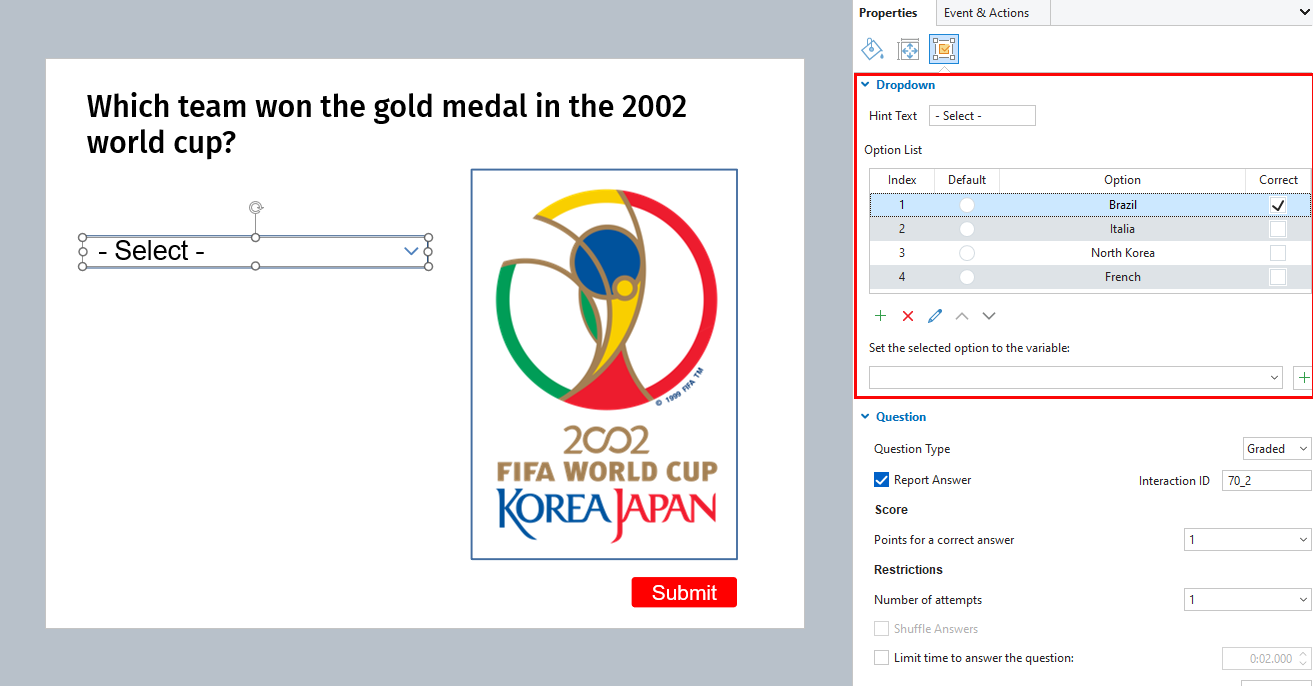
Setting Question Properties
To set a score and report for a Select from List question, select the Answer area of the question. Then, go to the Properties pane > Quiz tab > Question Section
Question Type: Select question type of question:
- Graded: measure learners’ performance
- Survey: collect learners’ feedback or information
Report Answer: track learners’ results or not. interaction ID: id of interaction objects
Points of a correct answer: set points for correct answers
Number of attempts: set the maximum number of attempts that learners can interact with the question
Shuttle Answer: mix up answer options when the question is presented to learners
Limit time to answer the question: set a time limit that only allows learners to respond to the question in the given period.
Publish Your Quiz
Once you have finished creating your drop-down quiz, click Publish and select a destination for your file. For example, you can publish it directly to your computer in HTML5 format for viewing on the Web. If you’re going to publish the quiz to an LMS, you can choose an LMS profile like SCORM or xAPI.
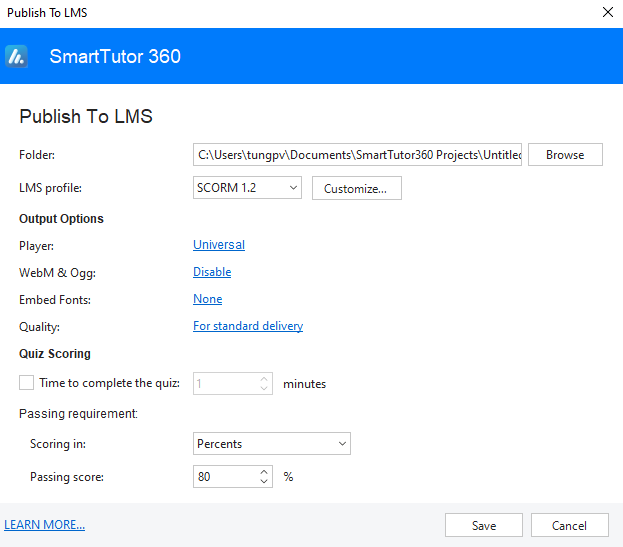
Summary
Drop-down questions can make your quiz more varied and save screen space. Use them together with the 13 other types of questions provided by SmartTutor 360 by starting today!