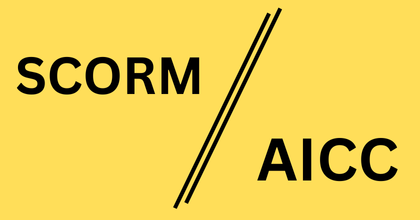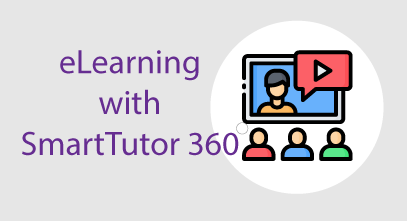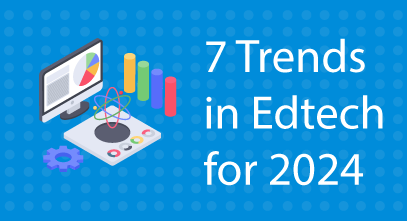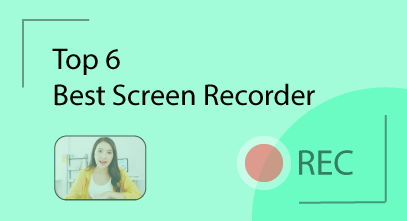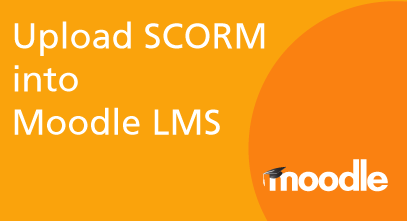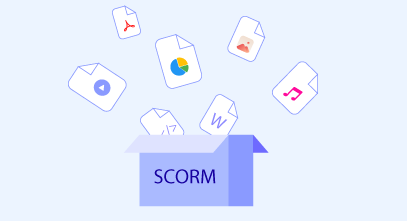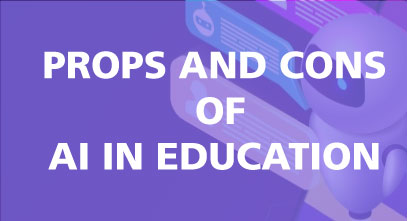Working with Customized Actions
Customized Actions, an outstanding feature of SmartTutor 360 version 2.0.0, makes creating engaging and interesting eLearning courses easier than ever. With this feature, you can execute multiple actions simultaneously and build logical conditions for actions without having to repeat the same steps for each object. For instance, if you have many objects performing the same […]
Working with Customized Actions Read More »