Have you ever needed to check learners’ knowledge on the steps involved in a procedure, a process or the order of events in a timeline? If so, the best solution is to use sequence questions. Just set some events or statements and ask quiz takers to put them in the correct order by dragging and dropping. These questions are also suitable for historical and chronological topics.
In this article, we will show you how to create a quiz with sequence questions using SmartTutor 360
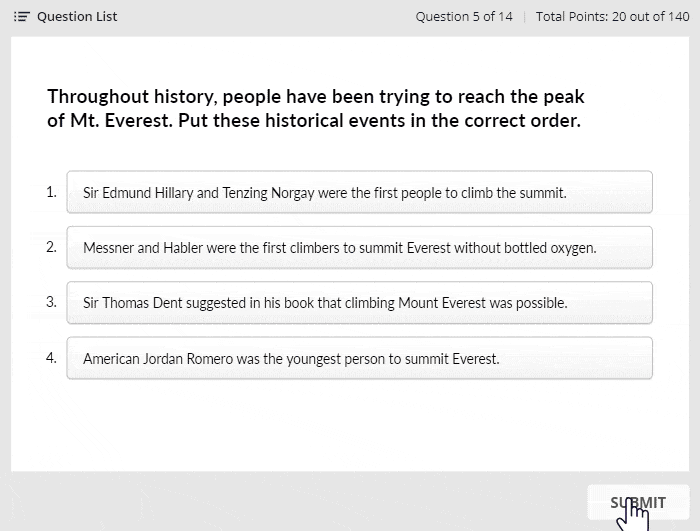
Insert a Sequence question
- Download SmartTutor 360 for free and install it on your computer.
- Open SmartTutor 360, click New Project to create a new project
- Go to Quiz tab -> New Question, choose Sequence
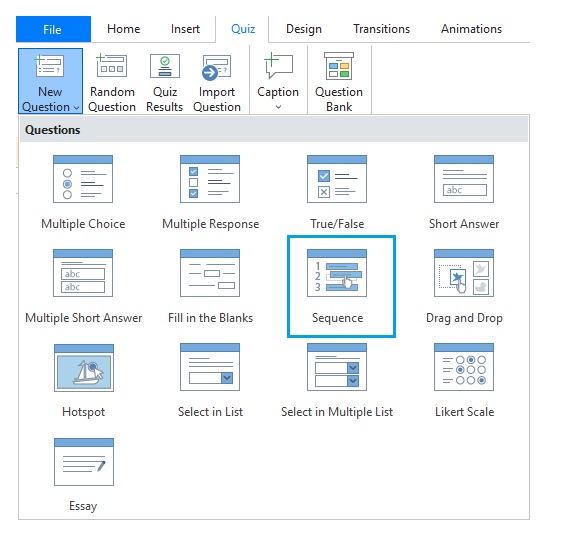
Setting Correct Answer
To set the correct answer, drag and drop answer labels in the right order.
Example:
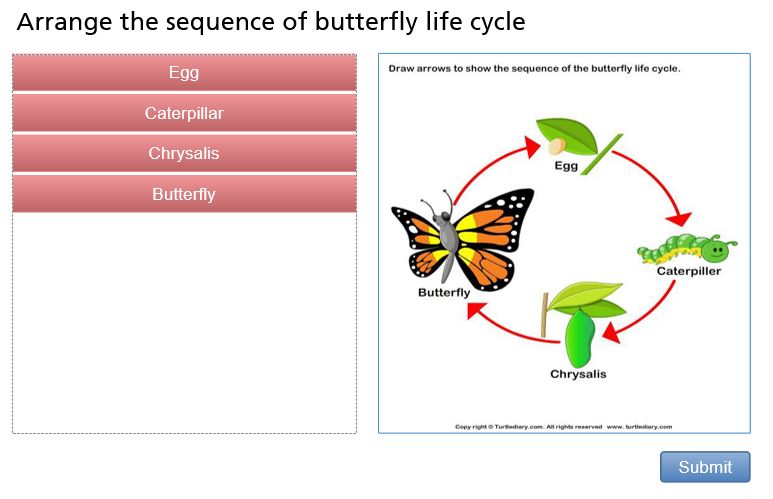
In the output, answer labels are mixed up randomly each time learners take the question.
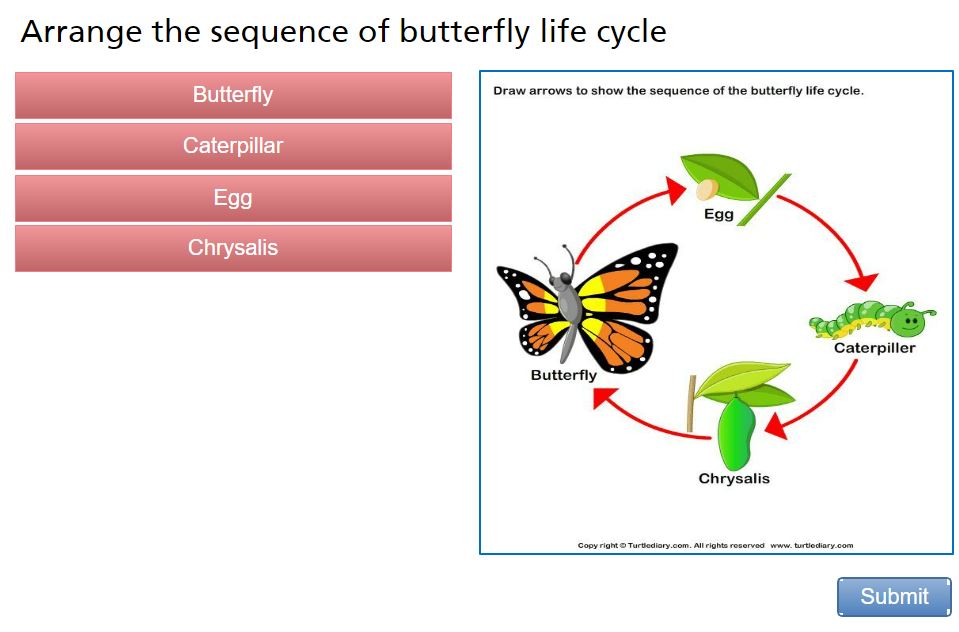
Changing Layout
To change layout of answer area.
First, select answer area of this question
Second, go to Properties pane -> Size & Properties tab -> Layout section
- Choose Grid box, change column to change layout of this question.
- Choose None to free drag and drop answer item to any location
Using Picture to Answer Labels
Go to Properties pane -> Style & Effects tab -> Fill section
Choose Picture or texture fill and fill label by selected picture.
Great job! Your sequence quiz is ready to use. To learn more about quiz ideas, read our post about types of quiz questions.