If you were using the keyboard and the mouse to enter information and press hotkeys while recording, you can include them in the video tutorial as the hint text pop-ups or annotations.
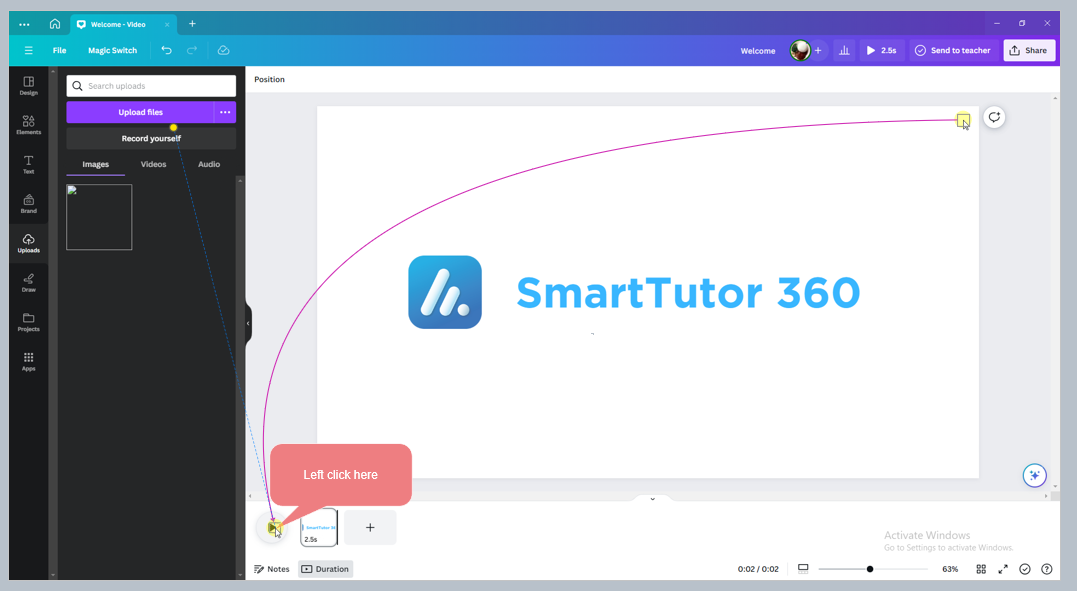
To record a video tutorial with annotations:
- Record the screen or a video from the webcam. See detailed instructions in the Screen Recording article.
- In Recording Screen Recorder Dialog, check Add annotations to the screen recording.
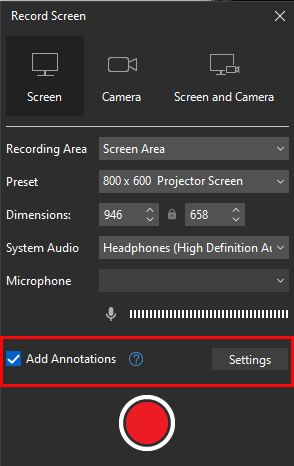
To customize Annotation Settings, click Settings button -> Annotation tab

To stop recording, pressing F10 (for Windows) or clicking the SmartTutor icon on the Taskbar. For macOS, press ⌥⌘2. Alternatively, click the Stop button in the Recording Toolbar dialog.
Then, you will then see a series of slides containing the steps you have taken in the Slides pane.
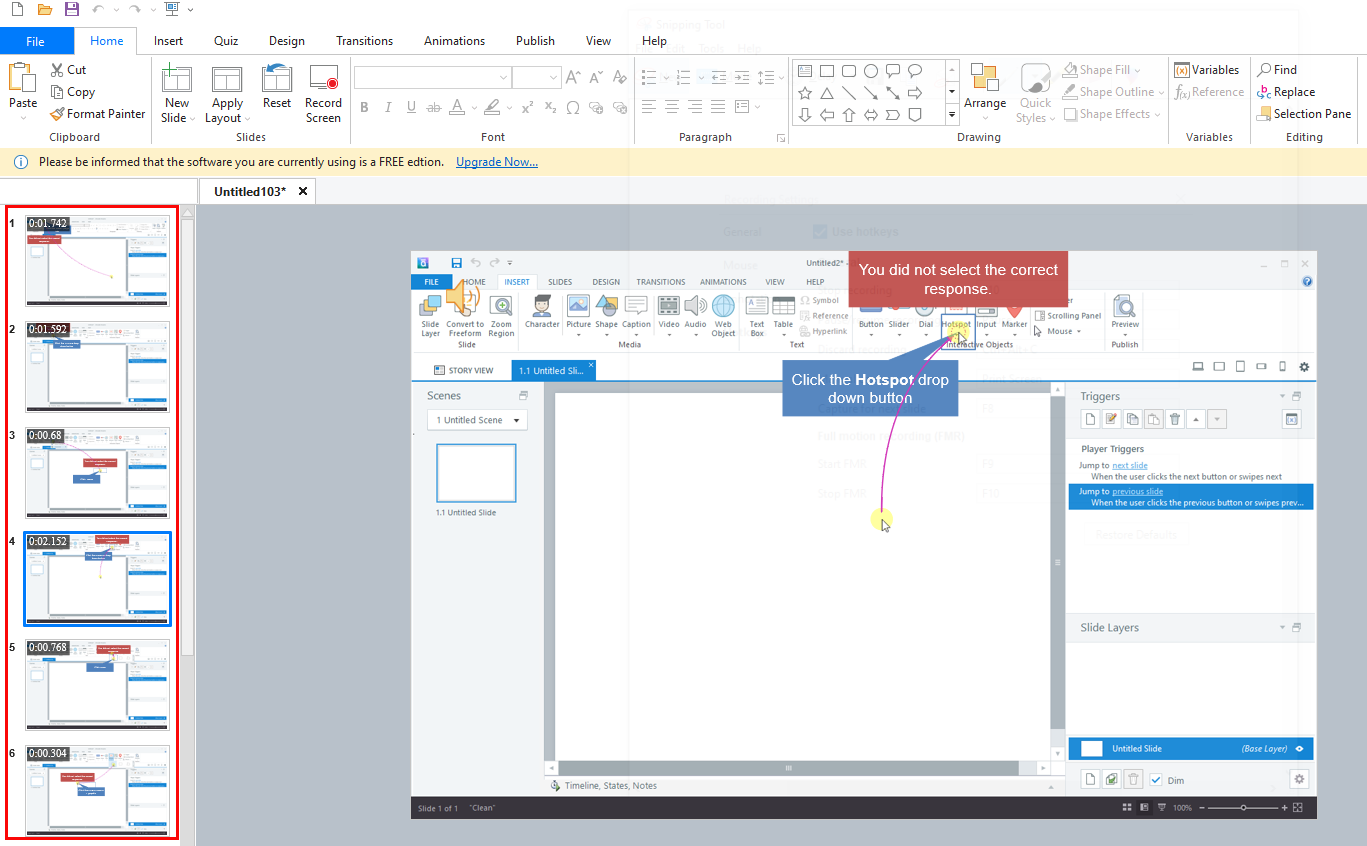
A slide-based project will result from all actions on the screen. Slide names can be automatically created by SmartTutor, as well as smart annotations, mouse path, click box, keystrokes, and feedback caption messages. As a result, you can save yourself a lot of time and effort during the editing process.
Now, you can start editing the recorded content or add new media objects. As the audio and video files are added to separate tracks, their properties should be edited separately.