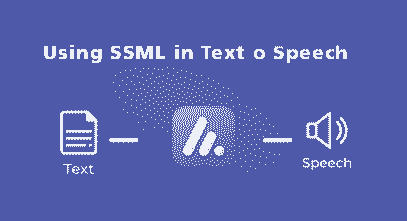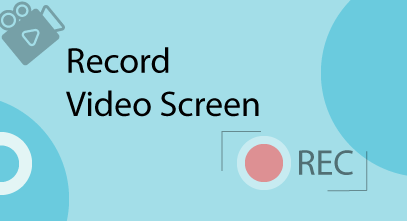Playback and Navigation in Player Editor
Configure the playback and navigation settings of your player. 1. Go to Player Editor, choose Features on the ribbon bar. Click Playback and Navigation on the toolbar 2. Customize the playback and navigation parameter Playback Navigation type Select the type of course navigation:Free: Users can view any slide of your presentation in any order. This type of navigation is […]
Playback and Navigation in Player Editor Read More »